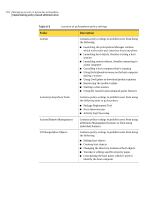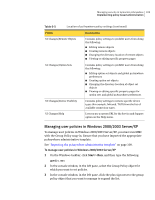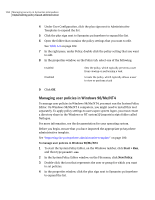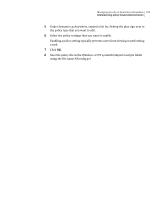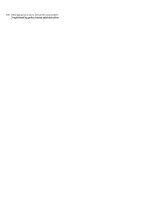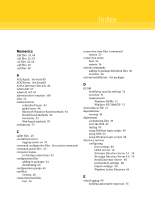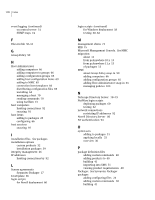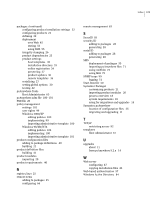Symantec 14541094 Administration Guide - Page 104
Managing user policies in Windows 98/Me/NT4, Start > Run, New Policy
 |
UPC - 037648640480
View all Symantec 14541094 manuals
Add to My Manuals
Save this manual to your list of manuals |
Page 104 highlights
104 Managing security in Symantec pcAnywhere Implementing policy-based administration 4 Under User Configuration, click the plus sign next to Administrative Templates to expand the list. 5 Click the plus sign next to Symantec pcAnywhere to expand the list. 6 Open the folder that contains the policy settings that you want to edit. See Table 6-5 on page 102. 7 In the right pane, under Policy, double-click the policy setting that you want to edit. 8 In the properties window, on the Policy tab, select one of the following: Enabled Disabled Sets the policy, which typically prevents a user from viewing or performing a task Unsets the policy, which typically allows a user to view or perform a task 9 Click OK. Managing user policies in Windows 98/Me/NT4 To manage user policies in Windows 98/Me/NT4, you must run the System Policy Editor. On Windows 98/Me/NT 4 computers, you might need to install this tool separately. To apply policy settings to users upon system logon, you must create a directory share in the Windows or NT system32\imports\scripts folder called Netlogon. For more information, see the documentation for your operating system. Before you begin, ensure that you have imported the appropriate pcAnywhere administrative template. See "Importing the pcAnywhere administrative template" on page 100. To manage user policies in Windows 98/Me/NT4 1 To start the System Policy Editor, on the Windows taskbar, click Start > Run, and then type poledit.exe 2 In the System Policy Editor window, on the File menu, click New Policy. 3 Double-click the icon that represents the user or group for which you want to set policies. 4 In the properties window, click the plus sign next to Symantec pcAnywhere to expand the list.