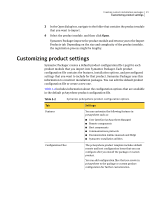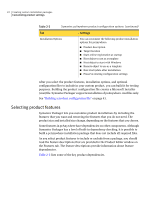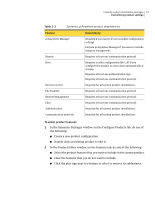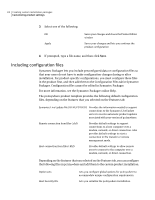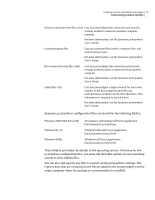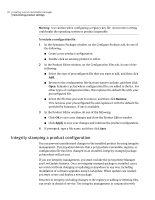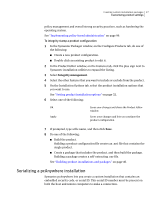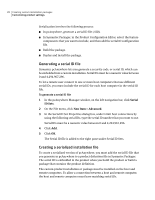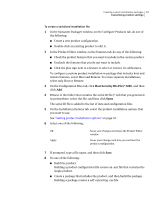Symantec 14541094 Administration Guide - Page 26
Integrity stamping a product configuration, Remove, Apply
 |
UPC - 037648640480
View all Symantec 14541094 manuals
Add to My Manuals
Save this manual to your list of manuals |
Page 26 highlights
26 Creating custom installation packages Customizing product settings Warning: Use caution when configuring a registry key file. An incorrect setting could make the operating system or product inoperable. To include a configuration file 1 In the Symantec Packager window, on the Configure Products tab, do one of the following: ■ Create a new product configuration. ■ Double-click an existing product to edit it. 2 In the Product Editor window, on the Configuration Files tab, do one of the following: ■ Select the type of preconfigured file that you want to add, and then click Add. ■ Browse to the configuration file that you want to include, and then click Open. Symantec pcAnywhere configuration files are added to the list. For other types of configuration files, this replaces the default file with your preconfigured file. ■ Select the file that you want to remove, and then click Remove. This removes your preconfigured file and replaces it with the default file provided by Symantec, if one is available. 3 In the Product Editor window, do one of the following: ■ Click OK to save your changes and close the Product Editor window. ■ Click Apply to save your changes and continue the product configuration. 4 If prompted, type a file name, and then click Save. Integrity stamping a product configuration You can prevent unauthorized changes to the installed product by using integrity management. If pcAnywhere detects that a pcAnywhere executable, registry, or configuration file has been changed in an installed, integrity-stamped package, pcAnywhere will not run. If you use integrity management, you must exclude the pcAnywhere Manager and LiveUpdate features. Once an integrity-stamped package is installed, users are restricted from changing or updating pcAnywhere in any way, including installation of software upgrades using LiveUpdate. When updates are needed, you must create and deploy a new package. Breaches to integrity, including changes to the registry or adding or deleting files, can result in denial of service. Use integrity management in conjunction with