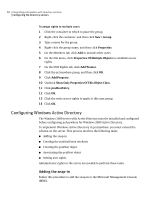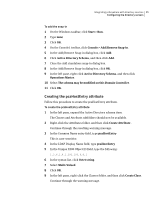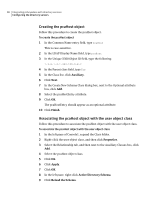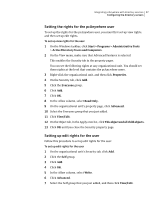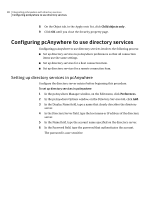Symantec 14541094 Administration Guide - Page 83
Assigning rights to an individual user, Assigning rights to multiple users, Apply LDIF file
 |
UPC - 037648640480
View all Symantec 14541094 manuals
Add to My Manuals
Save this manual to your list of manuals |
Page 83 highlights
Integrating pcAnywhere with directory services 83 Configuring the directory servers To create an LDIF file 1 In Notepad, type the following lines for each user: DN:cn=user,ou=organization_unit,o=organization Changetype:modify Add:objectclass Objectclass:pcaHost 2 Save this file locally, and then copy it to the following location: sys:system\schema\ 3 At the server prompt, type the following: Load Bulkload.nlm 4 Click Apply LDIF file. 5 At the prompt, type the following log path: sys:system\schema\ Assigning rights to an individual user Follow this procedure to assign rights to an individual user. To assign rights to an individual user 1 Select the LDAP server. 2 Right-click a user, and then click Trustees of the object . 3 Click the user. 4 Click Assigned Rights. 5 Click Add a Property. 6 Uncheck Show Only Properties Of This Object Class. 7 Click pcaHostEntry. 8 Click OK. 9 Click the write access rights to apply to this property. 10 Click OK. Assigning rights to multiple users Follow this procedure to assign rights to multiple users.