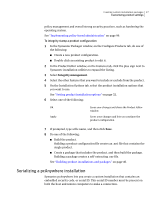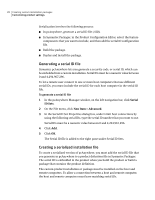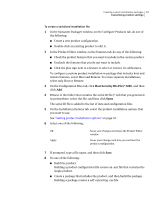Symantec 14541094 Administration Guide - Page 32
Setting product installation options, Applying an option set on the local computer
 |
UPC - 037648640480
View all Symantec 14541094 manuals
Add to My Manuals
Save this manual to your list of manuals |
Page 32 highlights
32 Creating custom installation packages Customizing product settings 3 Browse to the folder that contains the option set files (*.opt) that you created in pcAnywhere, select the one that you want to use, and then click Open. The option set file is added to the list of data and configuration files. 4 In the Product Editor window, do one of the following: ■ Click OK to save your changes and close the Product Editor window. ■ Click Apply to save your changes and continue the product configuration. 5 If prompted, type a file name, and then click Save. Applying an option set on the local computer Symantec pcAnywhere lets you maintain multiple option set files to accommodate unique configuration requirements. For example, if you work in different locations, you can avoid changing the default settings each time you change locations. Create an option set for each location, and then apply it when you arrive. When you apply an option set on the local computer, you override the default preferences in pcAnywhere. To apply an option set on the local computer 1 In the pcAnywhere Manager window, on the left navigation bar, click Option Sets. 2 In the right pane, right-click the option set file that you want to use, and then click Apply to Local System. Setting product installation options Symantec Packager lets you specify product installation options, which vary by product and by the features that you have included in the product configuration. There are other installation options that you can control at the package level. These include installation mode, restart, logging, and rollback options. For more information, see the Symantec Packager online Help. Symantec pcAnywhere lets you customize the following installation options: Description Target location Lets you specify a unique description for the product Lets you select the directory in which you want to install the product on the target computer See "Changing the target installation directory" on page 33.