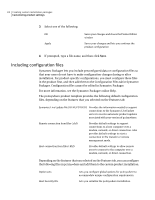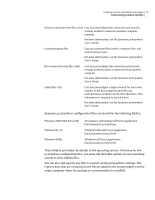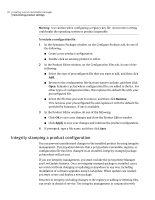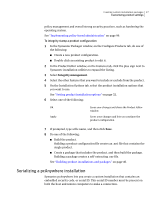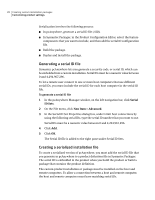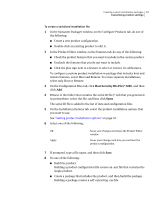Symantec 14541094 Administration Guide - Page 29
Host Security IDs File *.SID, To create a serialized installation file
 |
UPC - 037648640480
View all Symantec 14541094 manuals
Add to My Manuals
Save this manual to your list of manuals |
Page 29 highlights
Creating custom installation packages 29 Customizing product settings To create a serialized installation file 1 In the Symantec Packager window, on the Configure Products tab, do one of the following: ■ Create a new product configuration. ■ Double-click an existing product to edit it. 2 In the Product Editor window, on the Features tab, do any of the following: ■ Check the product features that you want to include in the custom product. ■ Uncheck the features that you do not want to include. ■ Click the plus sign next to a feature to select or remove its subfeatures. To configure a custom product installation or package that includes host and remote features, select Host and Remote. To create separate installations, select only Host or Remote. 3 On the Configuration Files tab, click Host Security IDs File (*.SID) , and then click Add. 4 Browse to the folder that contains the serial ID file (*.sid) that you generated in pcAnywhere, select the file, and then click Open. The serial ID file is added to the list of data and configuration files. 5 On the Installation Options tab, select the product installation options that you want to use. See "Setting product installation options" on page 32. 6 Select one of the following: OK Apply Saves your changes and closes the Product Editor window Saves your changes and lets you continue the product configuration 7 If prompted, type a file name, and then click Save. 8 Do one of the following: ■ Build the product. Building a product configuration file creates an .msi file that contains the single product. ■ Create a package that includes the product, and then build the package. Building a package creates a self-extracting .exe file.