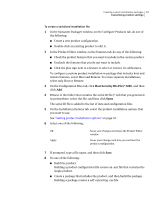Symantec 14541094 Administration Guide - Page 34
Prompting users to register upon startup, Target location, Apply, Start online registration at startup
 |
UPC - 037648640480
View all Symantec 14541094 manuals
Add to My Manuals
Save this manual to your list of manuals |
Page 34 highlights
34 Creating custom installation packages Customizing product settings ■ Double-click an existing product to edit it. 2 In the Product Editor window, on the Installation Options tab, double-click Target location. 3 In the Target Location dialog box, select one of the following: ■ Program Files directory ■ Root of system drive ■ Custom path 4 Under Folder specification, type the full path to the location in which you want to install the product. 5 Click OK. 6 In the Product Editor window, do one of the following: ■ Click OK to save your changes and close the Product Editor window. ■ Click Apply to save your changes and continue the product configuration. 7 If prompted, type a file name, and then click Save. Prompting users to register upon startup Symantec Packager lets you configure the product to prompt users to complete the online registration process the first time they start the product. To use this installation option, you must include the pcAnywhere Manager feature in the product configuration. To prompt users to register upon startup 1 In the Symantec Packager window, on the Configure Products tab, do one of the following: ■ Create a new product configuration. ■ Double-click an existing product to edit it. 2 In the Product Editor window, on the Installation Options tab, double-click Start online registration at startup. 3 In the Start online registration at startup dialog box, selectStart online registration at startup . 4 Click OK. 5 In the Product Editor window, do one of the following: ■ Click OK to save your changes and close the Product Editor window.