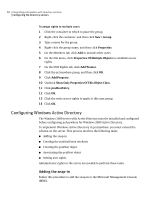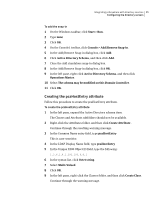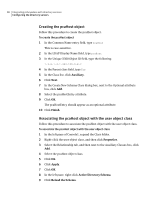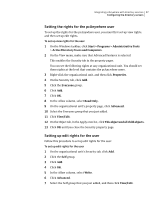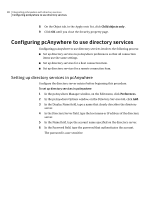Symantec 14541094 Administration Guide - Page 84
Configuring Windows Active Directory, Adding the snap-in
 |
UPC - 037648640480
View all Symantec 14541094 manuals
Add to My Manuals
Save this manual to your list of manuals |
Page 84 highlights
84 Integrating pcAnywhere with directory services Configuring the directory servers To assign rights to multiple users 1 Click the container in which to place the group. 2 Right-click the container, and then click New > Group. 3 Type a name for the group. 4 Right-click the group name, and then click Properties. 5 On the Members tab, click Add to include other users. 6 On the File menu, click Properties Of Multiple Objects to establish access rights. 7 On the NDS Rights tab, click Add Trustee. 8 Click the pcAnywhere group, and then click OK. 9 Click Add Property. 10 Uncheck Show Only Properties Of This Object Class. 11 Click pcaHostEntry. 12 Click OK. 13 Click the write access rights to apply to this user group. 14 Click OK. Configuring Windows Active Directory The Windows 2000 server with Active Directory must be installed and configured before configuring pcAnywhere for Windows 2000 Active Directory. To implement Windows Active Directory in pcAnywhere, you must extend the schema on the server. This process involves the following tasks: ■ Adding the snap-in ■ Creating the pcaHostEntry attribute ■ Creating the pcaHost object ■ Associating the pcaHost object ■ Setting user rights Administrator rights to the server are needed to perform these tasks. Adding the snap-in Follow this procedure to add the snap-in to the Microsoft Management Console (MMC).