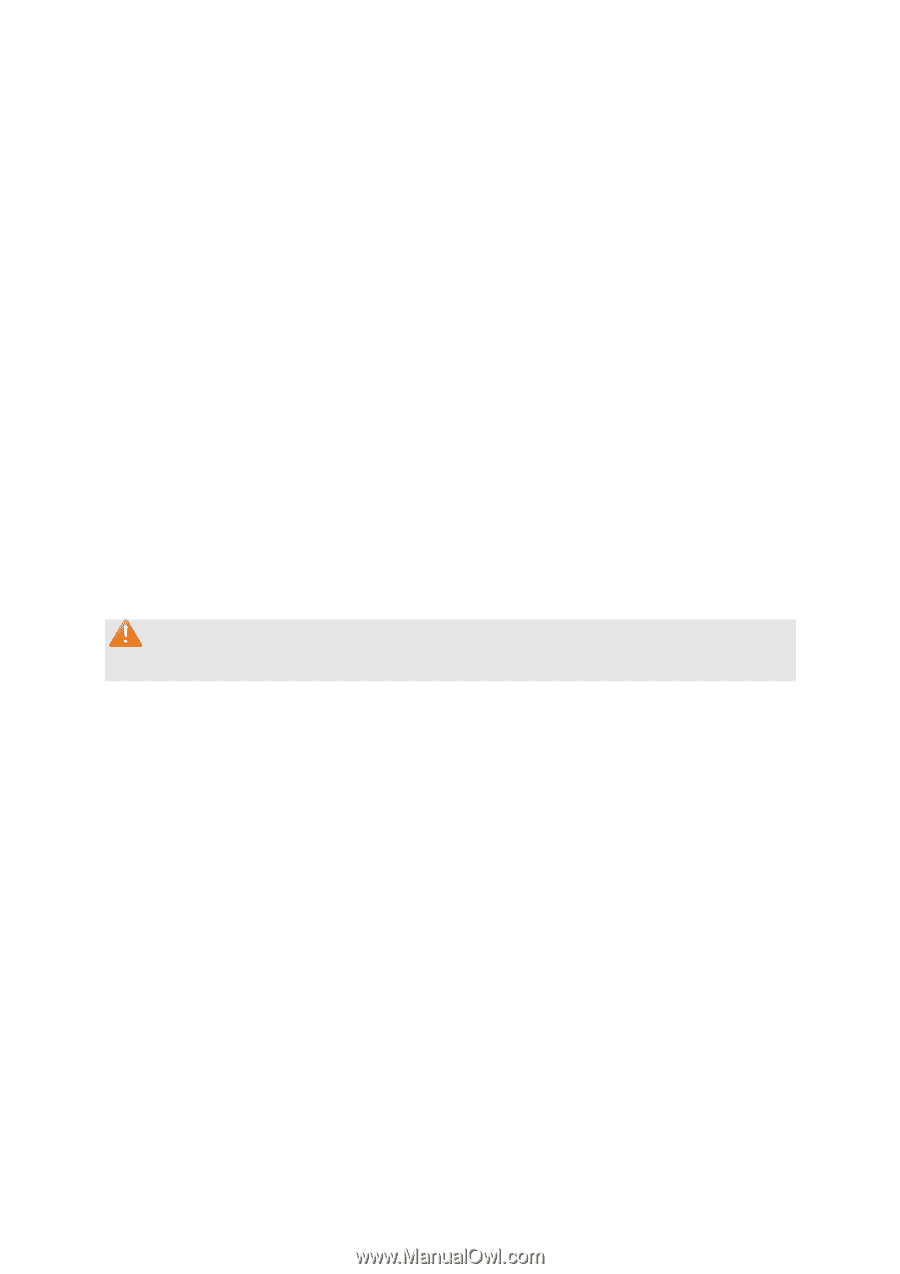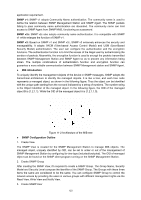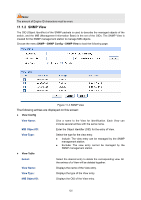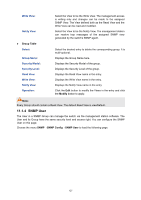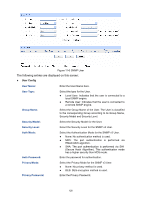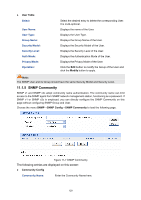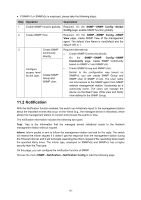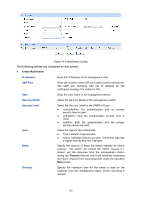TP-Link TL-SG2424P TL-SG2424P V1 User Guide 1910010774 - Page 135
SNMP User
 |
View all TP-Link TL-SG2424P manuals
Add to My Manuals
Save this manual to your list of manuals |
Page 135 highlights
Write View: Notify View: Group Table Select: Group Name: Security Model: Security Level: Read View: Write View: Notify View: Operation: Select the View to be the Write View. The management access is writing only and changes can be made to the assigned SNMP View. The View defined both as the Read View and the Write View can be read and modified. Select the View to be the Notify View. The management station can receive trap messages of the assigned SNMP view generated by the switch's SNMP agent. Select the desired entry to delete the corresponding group. It is multi-optional. Displays the Group Name here. Displays the Security Model of the group. Displays the Security Level of the group. Displays the Read View name in the entry. Displays the Write View name in the entry. Displays the Notify View name in the entry. Click the Edit button to modify the Views in the entry and click the Modify button to apply. Note: Every Group should contain a Read View. The default Read View is viewDefault. 11.1.4 SNMP User The User in a SNMP Group can manage the switch via the management station software. The User and its Group have the same security level and access right. You can configure the SNMP User on this page. Choose the menu SNMP→SNMP Config→SNMP User to load the following page. 127