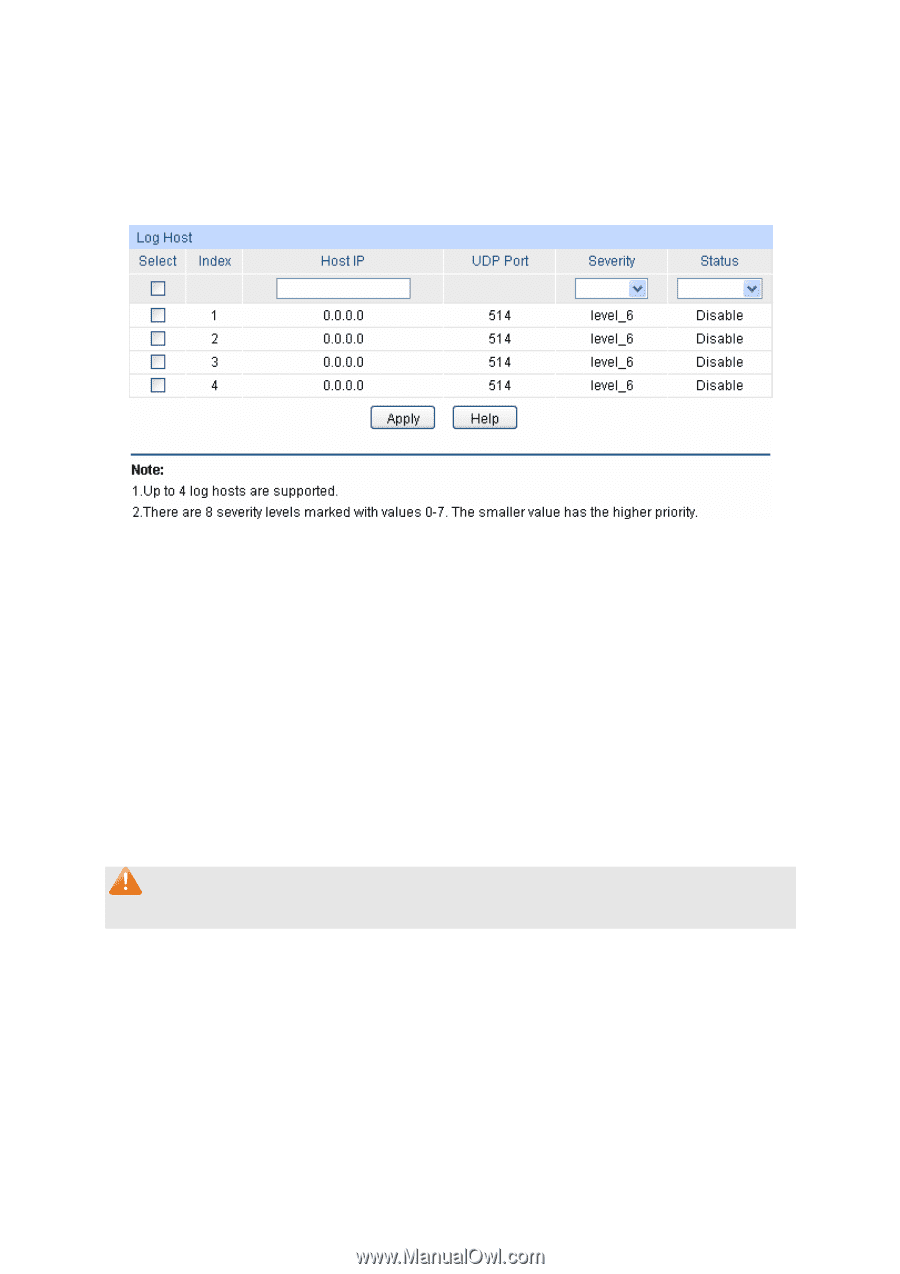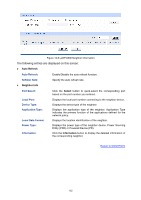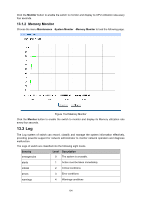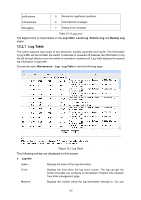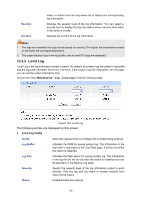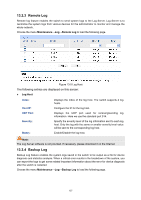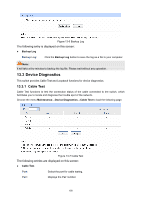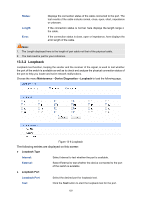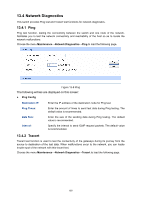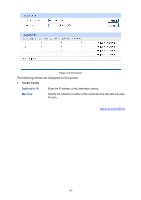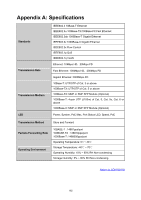TP-Link TL-SG2424P TL-SG2424P V1 User Guide 1910010774 - Page 165
Remote Log, 2.4 Backup Log
 |
View all TP-Link TL-SG2424P manuals
Add to My Manuals
Save this manual to your list of manuals |
Page 165 highlights
13.2.3 Remote Log Remote log feature enables the switch to send system logs to the Log Server. Log Server is to centralize the system logs from various devices for the administrator to monitor and manage the whole network. Choose the menu Maintenance→Log→Remote Log to load the following page. Figure 13-5 Log Host The following entries are displayed on this screen: Log Host Index: Host IP: UDP Port: Displays the index of the log host. The switch supports 4 log hosts. Configure the IP for the log host. Displays the UDP port used for receiving/sending log information. Here we use the standard port 514. Severity: Status: Specify the severity level of the log information sent to each log host. Only the log with the same or smaller severity level value will be sent to the corresponding log host. Enable/Disable the log host. Note: The Log Server software is not provided. If necessary, please download it on the Internet. 13.2.4 Backup Log Backup Log feature enables the system logs saved in the switch to be output as a file for device diagnosis and statistics analysis. When a critical error results in the breakdown of the system, you can export the logs to get some related important information about the error for device diagnosis after the switch is restarted. Choose the menu Maintenance→Log→Backup Log to load the following page. 157