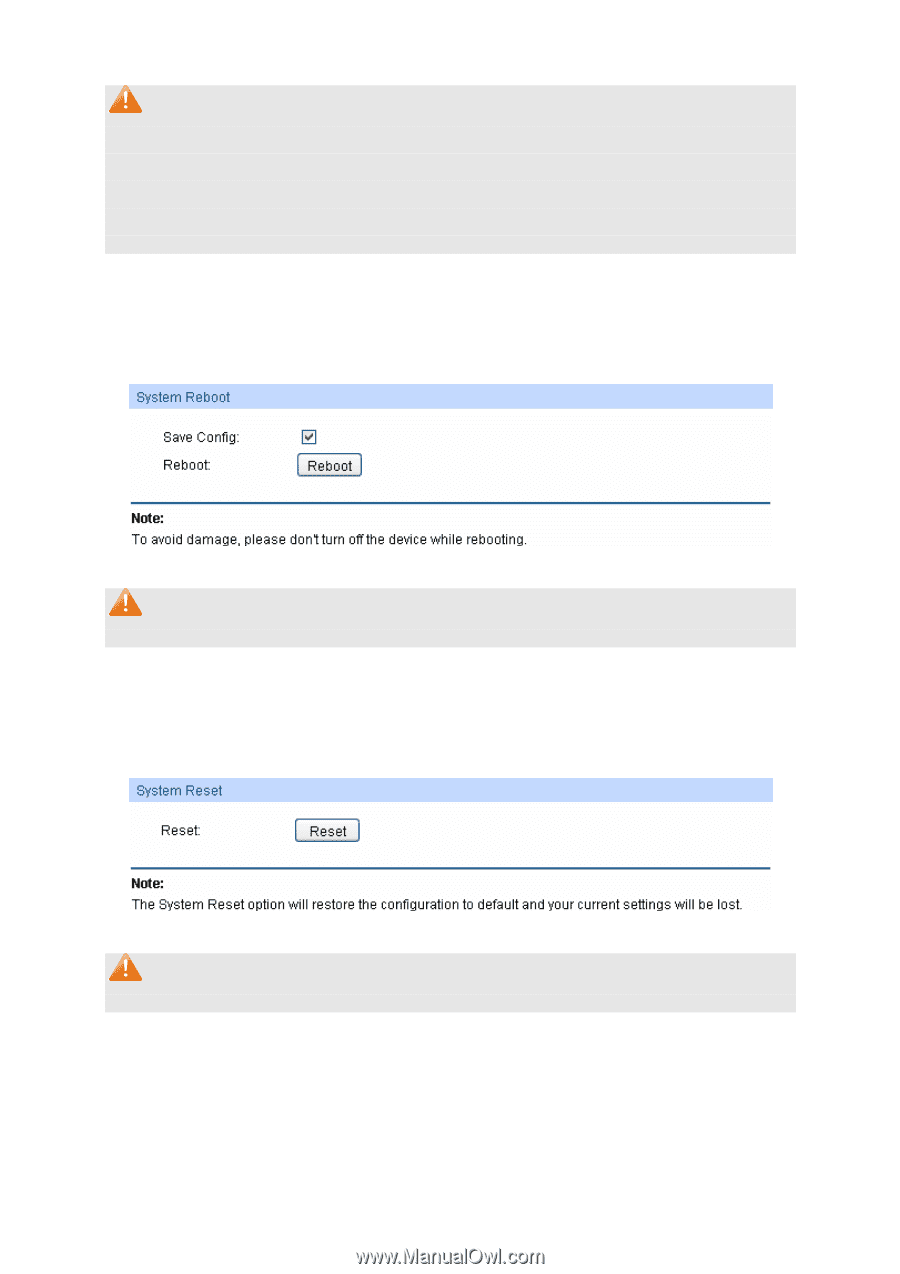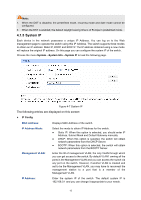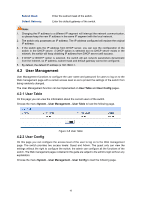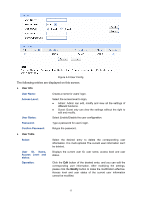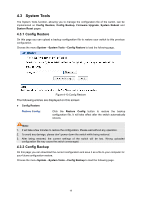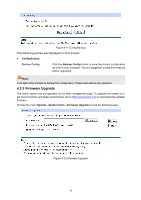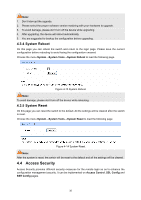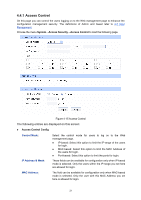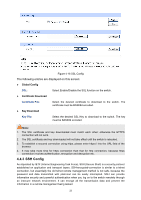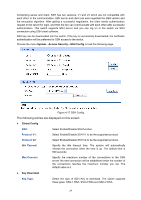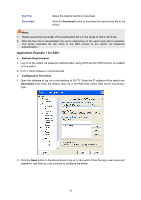TP-Link TL-SG2424P TL-SG2424P V1 User Guide 1910010774 - Page 28
Access Security
 |
View all TP-Link TL-SG2424P manuals
Add to My Manuals
Save this manual to your list of manuals |
Page 28 highlights
Note: 1. Don't interrupt the upgrade. 2. Please select the proper software version matching with your hardware to upgrade. 3. To avoid damage, please don't turn off the device while upgrading. 4. After upgrading, the device will reboot automatically. 5. You are suggested to backup the configuration before upgrading. 4.3.4 System Reboot On this page you can reboot the switch and return to the login page. Please save the current configuration before rebooting to avoid losing the configuration unsaved Choose the menu System→System Tools→System Reboot to load the following page. Figure 4-13 System Reboot Note: To avoid damage, please don't turn off the device while rebooting. 4.3.5 System Reset On this page you can reset the switch to the default. All the settings will be cleared after the switch is reset. Choose the menu System→System Tools→System Reset to load the following page. Figure 4-14 System Reset Note: After the system is reset, the switch will be reset to the default and all the settings will be cleared. 4.4 Access Security Access Security provides different security measures for the remote login so as to enhance the configuration management security. It can be implemented on Access Control, SSL Config and SSH Config pages. 20