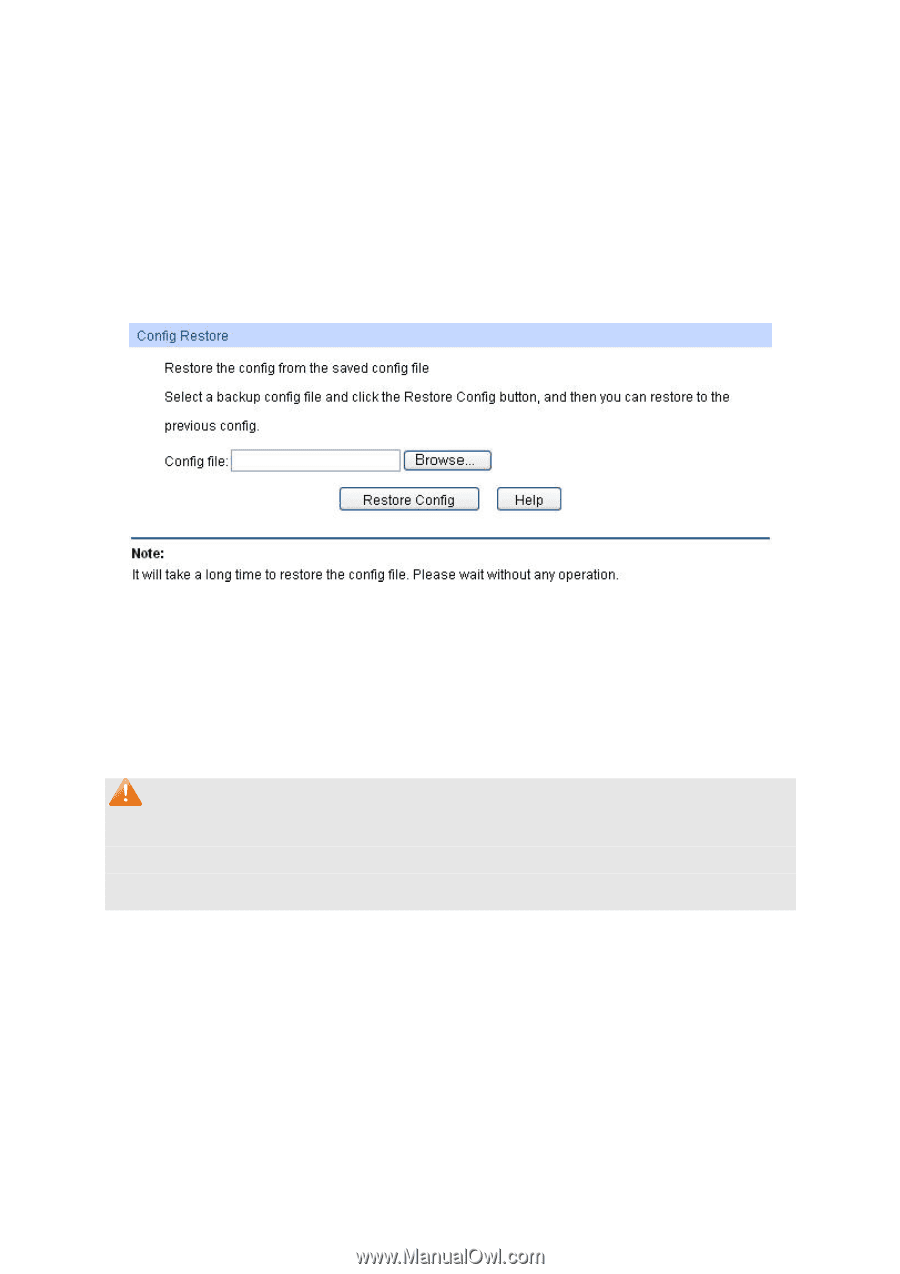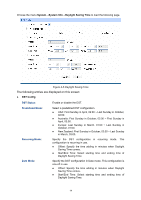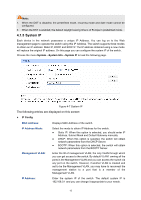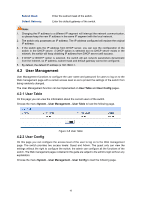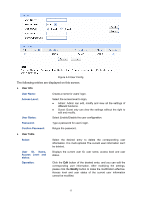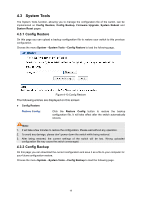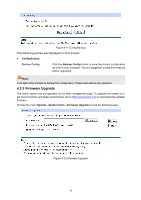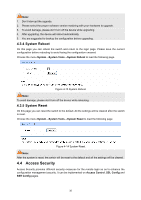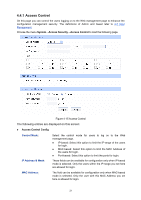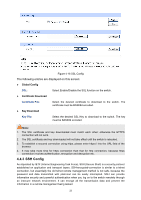TP-Link TL-SG2424P TL-SG2424P V1 User Guide 1910010774 - Page 26
System Tools - 1 0 firmware
 |
View all TP-Link TL-SG2424P manuals
Add to My Manuals
Save this manual to your list of manuals |
Page 26 highlights
4.3 System Tools The System Tools function, allowing you to manage the configuration file of the switch, can be implemented on Config Restore, Config Backup, Firmware Upgrade, System Reboot and System Reset pages. 4.3.1 Config Restore On this page you can upload a backup configuration file to restore your switch to this previous configuration. Choose the menu System→System Tools→Config Restore to load the following page. Figure 4-10 Config Restore The following entries are displayed on this screen: Config Restore Restore Config: Click the Restore Config button to restore the backup configuration file. It will take effect after the switch automatically reboots. Note: 1. It will take a few minutes to restore the configuration. Please wait without any operation. 2. To avoid any damage, please don't power down the switch while being restored. 3. After being restored, the current settings of the switch will be lost. Wrong uploaded configuration file may cause the switch unmanaged. 4.3.2 Config Backup On this page you can download the current configuration and save it as a file to your computer for your future configuration restore. Choose the menu System→System Tools→Config Backup to load the following page. 18