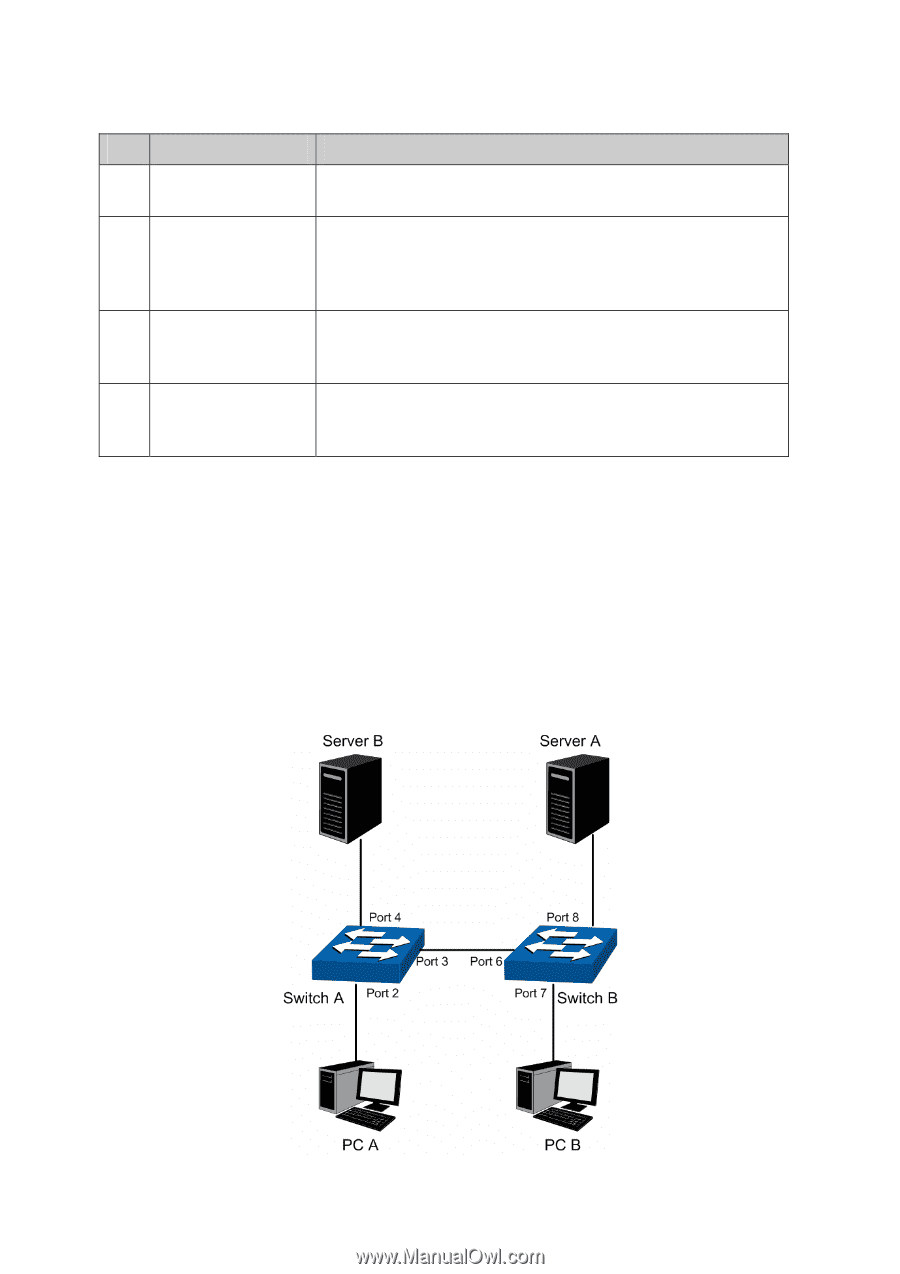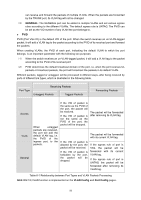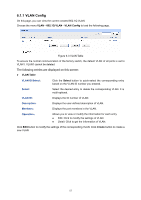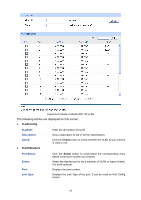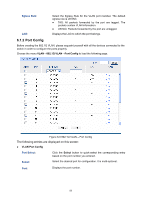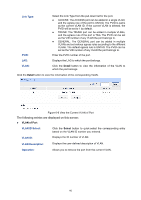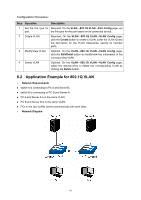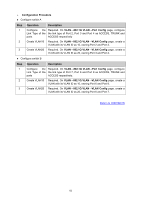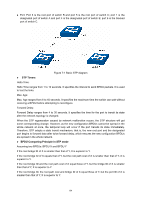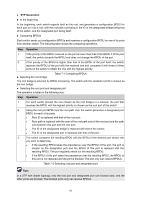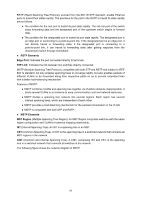TP-Link TL-SG2424P TL-SG2424P V1 User Guide 1910010774 - Page 69
Application Example for 802.1Q VLAN
 |
View all TP-Link TL-SG2424P manuals
Add to My Manuals
Save this manual to your list of manuals |
Page 69 highlights
Configuration Procedure: Step Operation Description 1 Set the link type for Required. On the VLAN→802.1Q VLAN→Port Config page, set port. the link type for the port based on its connected device. 2 Create VLAN. Required. On the VLAN→802.1Q VLAN→VLAN Config page, click the Create button to create a VLAN. Enter the VLAN ID and the description for the VLAN. Meanwhile, specify its member ports. 3 Modify/View VLAN. Optional. On the VLAN→802.1Q VLAN→VLAN Config page, click the Edit/Detail button to modify/view the information of the corresponding VLAN. 4 Delete VLAN Optional. On the VLAN→802.1Q VLAN→VLAN Config page, select the desired entry to delete the corresponding VLAN by clicking the Delete button. 6.2 Application Example for 802.1Q VLAN Network Requirements switch A is connecting to PC A and Server B; switch B is connecting to PC B and Server A; PC A and Server A is in the same VLAN; PC B and Server B is in the same VLAN; PCs in the two VLANs cannot communicate with each other. Network Diagram 61