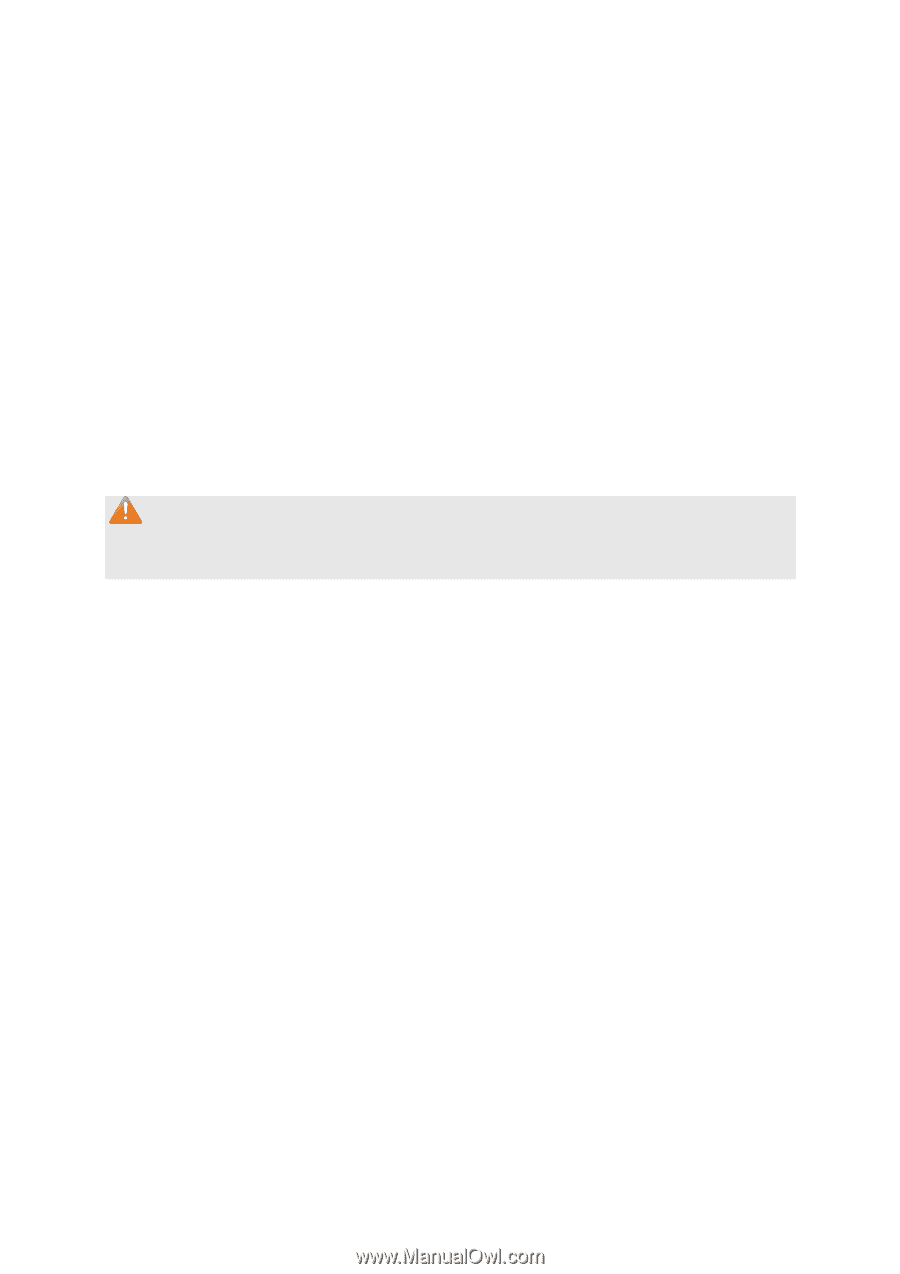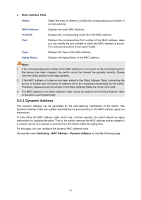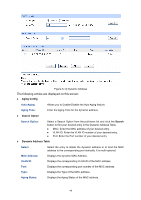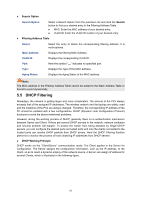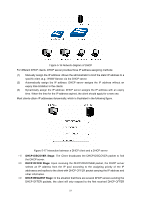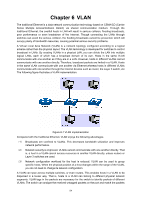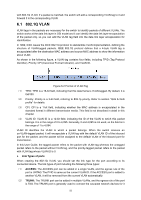TP-Link TL-SG2424P TL-SG2424P V1 User Guide 1910010774 - Page 58
DHCP Filtering
 |
View all TP-Link TL-SG2424P manuals
Add to My Manuals
Save this manual to your list of manuals |
Page 58 highlights
Search Option Search Option: Select a Search Option from the pull-down list and click the Search button to find your desired entry in the Filtering Address Table. MAC: Enter the MAC address of your desired entry. VLAN ID: Enter the VLAN ID number of your desired entry. Filtering Address Table Select: Select the entry to delete the corresponding filtering address. It is multi-optional. MAC Address: Displays the filtering MAC Address. VLAN ID: Displays the corresponding VLAN ID. Port: Here the symbol "__" indicates no specified port. Type: Displays the Type of the MAC address. Aging Status: Displays the Aging Status of the MAC address. Note: The MAC address in the Filtering Address Table cannot be added to the Static Address Table or bound to a port dynamically. 5.5 DHCP Filtering Nowadays, the network is getting larger and more complicated. The amount of the PCs always exceeds that of the assigned IP addresses. The wireless network and the laptops are widely used and the locations of the PCs are always changed. Therefore, the corresponding IP address of the PC should be updated with a few configurations. DHCP (Dynamic Host Configuration Protocol) functions to solve the above mentioned problems. However, during the working process of DHCP, generally there is no authentication mechanism between Server and Client. If there are several DHCP servers in the network, network confusion and security problem will happen. To protect the switch from being attacked by illegal DHCP servers, you can configure the desired ports as trusted ports and only the clients connected to the trusted ports can receive DHCP packets from DHCP severs. Here the DHCP Filtering function performs to monitor the process of hosts obtaining IP addresses from DHCP servers. DHCP Working Principle DHCP works via the "Client/Server" communication mode. The Client applies to the Server for configuration. The Server assigns the configuration information, such as the IP address, to the Client, so as to reach a dynamic employ of the network source. A Server can assign IP address for several Clients, which is illustrated in the following figure. 50