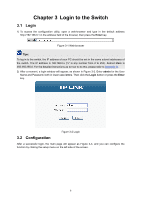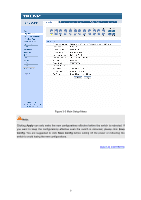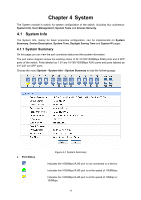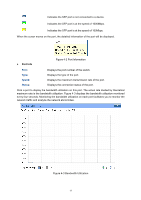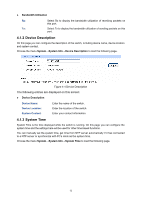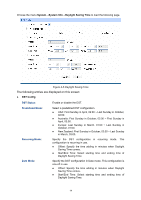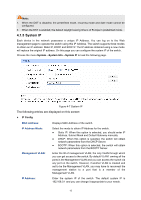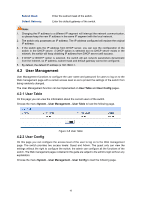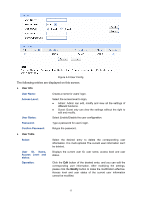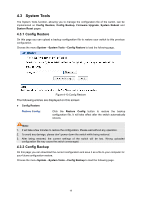TP-Link TL-SG2424P TL-SG2424P V1 User Guide 1910010774 - Page 21
Daylight Saving Time
 |
View all TP-Link TL-SG2424P manuals
Add to My Manuals
Save this manual to your list of manuals |
Page 21 highlights
Figure 4-5 System Time The following entries are displayed on this screen: Time Info Current System Date: Displays the current date and time of the switch. Current Time Source: Displays the current time source of the switch. Time Config Manual: When this option is selected, you can set the date and time manually. Get Time from NTP Server: Synchronize with PC'S Clock: When this option is selected, you can configure the time zone and the IP Address for the NTP server. The switch will get time from NTP server automatically if it has connected to a NTP server. Time Zone: Select your local time. Primary/Secondary NTP Server: Enter the IP Address for the NTP server. Update Rate: Specify the rate fetching time from NTP server. When this option is selected, the administrator PC's clock is utilized. Note: 1. The system time will be restored to the default when the switch is restarted and you need to reconfigure the system time of the switch. 2. When Get time from NTP Server is selected and no time server is configured, the switch will get time from the time server of the Internet if it has connected to the Internet. 4.1.4 Daylight Saving Time On this page you can configure the Daylight Saving Time of the switch. 13