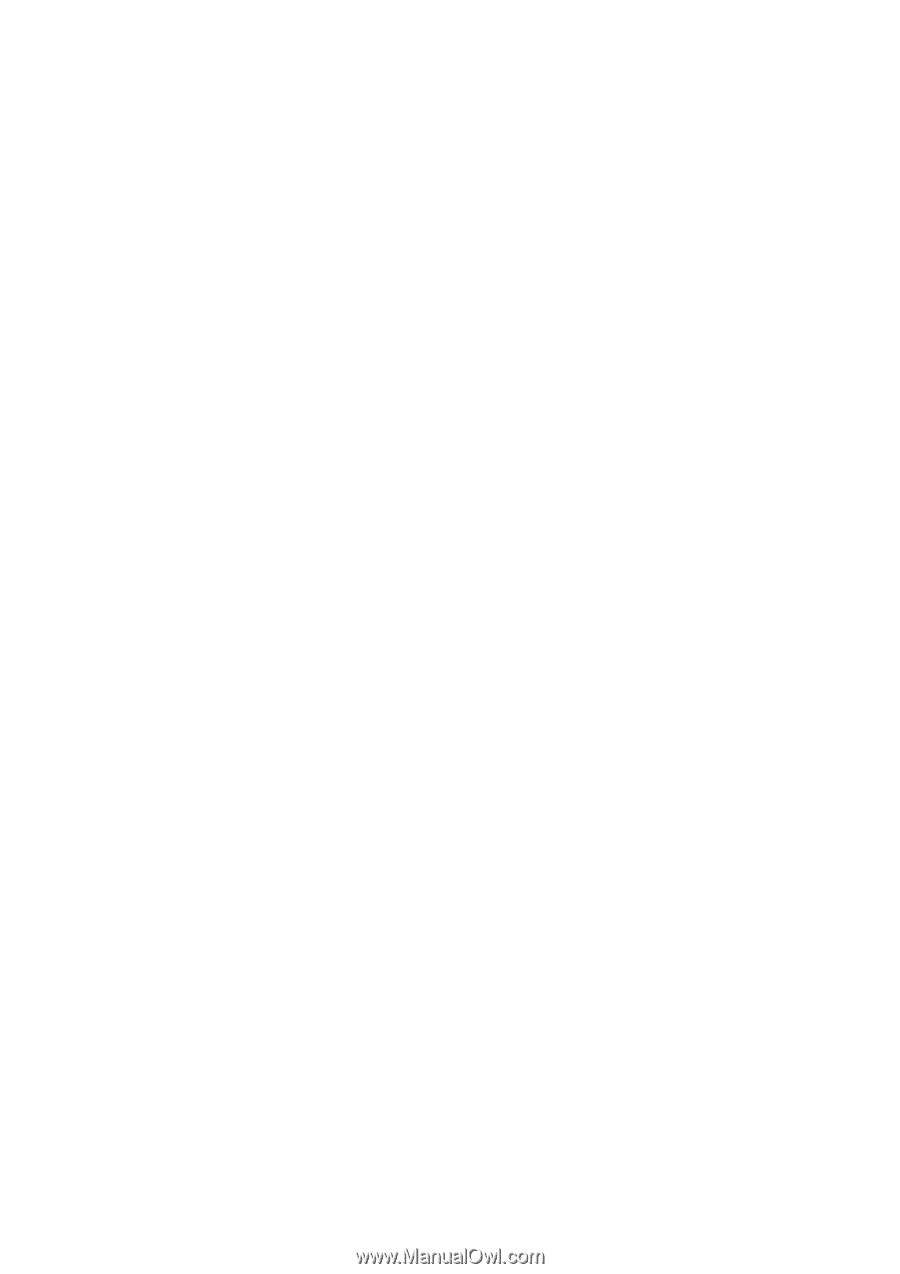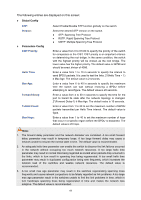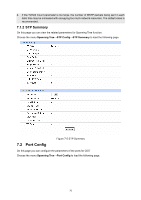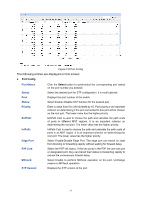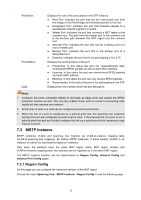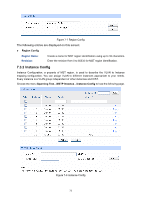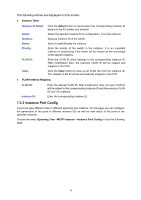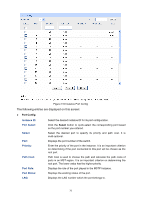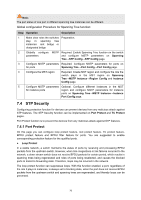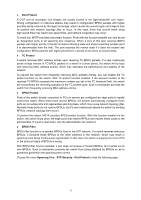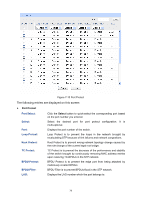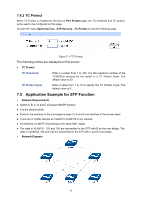TP-Link TL-SG2424P TL-SG2424P V1 User Guide 1910010774 - Page 82
Instance Port Config
 |
View all TP-Link TL-SG2424P manuals
Add to My Manuals
Save this manual to your list of manuals |
Page 82 highlights
The following entries are displayed on this screen: Instance Table Instance ID Select: Select: Instance: Status: Priority: VLAN ID: Clear: Click the Select button to quick-select the corresponding Instance ID based on the ID number you entered. Select the desired Instance ID for configuration. It is multi-optional. Displays Instance ID of the switch. Select Enable/Disable the instance. Enter the priority of the switch in the instance. It is an important criterion on determining if the switch will be chosen as the root bridge in the specific instance. Enter the VLAN ID which belongs to the corresponding instance ID. After modification here, the previous VLAN ID will be cleared and mapped to the CIST. Click the Clear button to clear up all VLAN IDs from the instance ID. The cleared VLAN ID will be automatically mapped to the CIST. VLAN-Instance Mapping VLAN ID: Instance ID: Enter the desired VLAN ID. After modification here, the new VLAN ID will be added to the corresponding instance ID and the previous VLAN ID won't be replaced. Enter the corresponding instance ID. 7.3.3 Instance Port Config A port can play different roles in different spanning tree instance. On this page you can configure the parameters of the ports in different instance IDs as well as view status of the ports in the specified instance. Choose the menu Spanning Tree→MSTP Instance→Instance Port Config to load the following page. 74