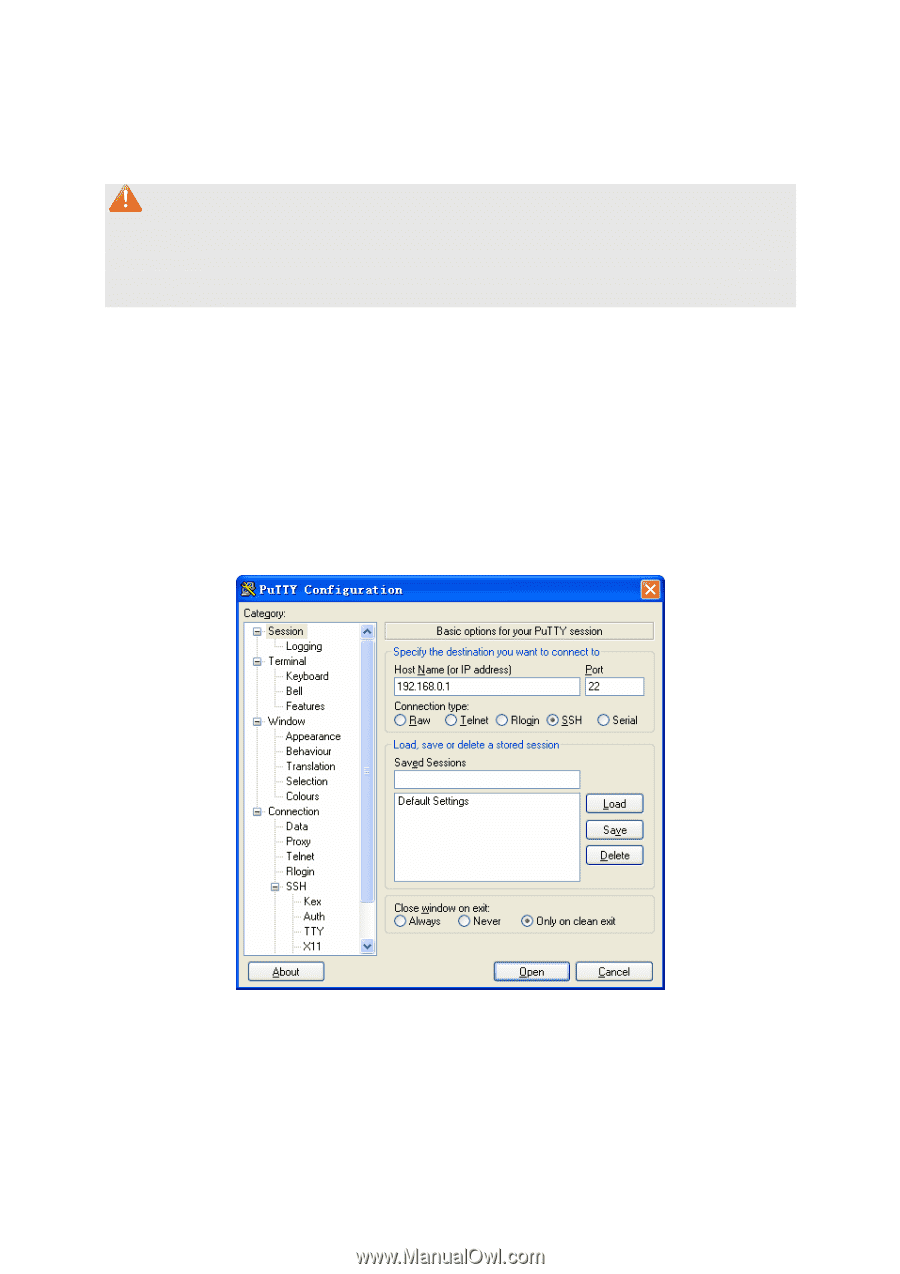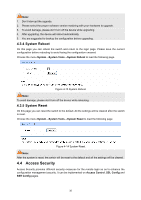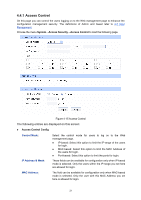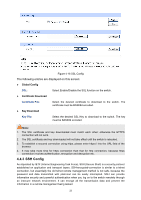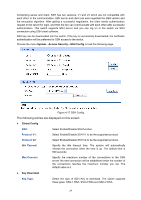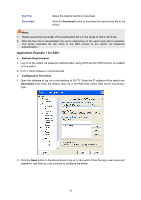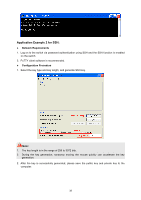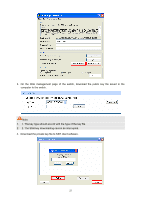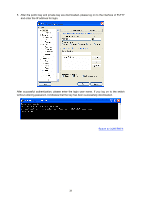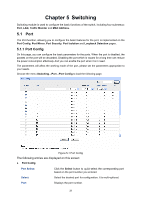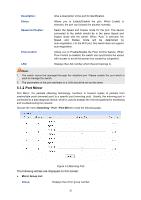TP-Link TL-SG2424P TL-SG2424P V1 User Guide 1910010774 - Page 33
Application Example 1 for SSH
 |
View all TP-Link TL-SG2424P manuals
Add to My Manuals
Save this manual to your list of manuals |
Page 33 highlights
Key File: Download: Select the desired key file to download. Click the Download button to download the desired key file to the switch. Note: 1. Please ensure the key length of the downloaded file is in the range of 256 to 3072 bits. 2. After the Key File is downloaded, the user's original key of the same type will be replaced. The wrong uploaded file will result in the SSH access to the switch via Password authentication. Application Example 1 for SSH: Network Requirements 1. Log on to the switch via password authentication using SSH and the SSH function is enabled on the switch. 2. PuTTY client software is recommended. Configuration Procedure 1. Open the software to log on to the interface of PuTTY. Enter the IP address of the switch into Host Name field; keep the default value 22 in the Port field; select SSH as the Connection type. 2. Click the Open button in the above figure to log on to the switch. Enter the login user name and password, and then you can continue to configure the switch. 25