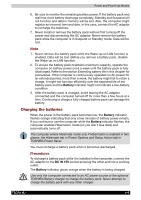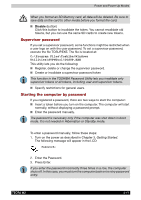Toshiba Tecra M2-S519 User Manual - Page 114
Replacing the battery pack
 |
View all Toshiba Tecra M2-S519 manuals
Add to My Manuals
Save this manual to your list of manuals |
Page 114 highlights
Power and Power-Up Modes Replacing the battery pack When the battery pack reaches the end of its operating life you will need to install a new one. The life of the battery pack is generally about 500 recharges. If the Battery indicator or Slim Select Bay indicator (if a Slim Select Bay 2nd battery pack is installed) flashes orange shortly after fully recharging the battery, the battery pack needs to be replaced. You might also replace a discharged battery pack with a charged spare when you are operating your computer away from an AC power source. This section explains how to remove and install the battery pack. For the details about removing/installing the Slim Select Bay 2nd battery pack, refer to Chapter 8, Optional Devices. Removing the battery pack To replace a discharged battery, follow the steps below. ■ When handling battery packs, do not short-circuit the terminals. Also do not drop, hit or otherwise apply impact; do not scratch or break the casing and do not twist or bend the battery pack. ■ Do not remove the battery pack while the computer is in Standby mode. Data is stored in RAM, so if the computer loses power it will be lost. In Hibernation mode, data will be lost if you remove the battery or disconnect the AC adaptor before the save is completed. Wait for the Disk indicator to go out. ■ Do not touch the latch while holding the computer. Or you may get injured by the dropped battery by unintentional release of the latch. 1. Save your work. 2. Turn the computer's power off. Make sure the Power indicator is off. 3. Remove all cables connected to the computer. 4. Turn the computer upside down. TECRA M2 6-13