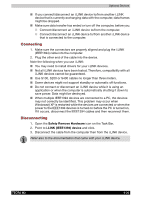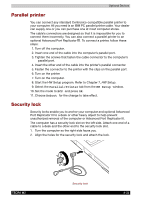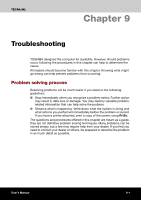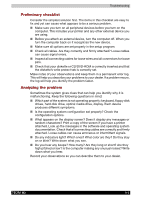Toshiba Tecra M2-S519 User Manual - Page 152
Hardware and system checklist, Software, Hardware
 |
View all Toshiba Tecra M2-S519 manuals
Add to My Manuals
Save this manual to your list of manuals |
Page 152 highlights
Troubleshooting Software Hardware The problems may be caused by your software or disk. If you cannot load a software package, the media may be damaged or the program might be corrupted. Try loading another copy of the software. If an error message appears while you are using a software package, check the software documentation. These documents usually include a problem solving section or a summary of error messages. Next, check any error messages in the OS documentation. If you cannot find a software problem, check your hardware. First run through the items in the preliminary checklist above. If you still cannot correct the problem, try to identify the source. The next section provides checklists for individual components and peripherals. Hardware and system checklist This section discusses problems caused by your computer's hardware or attached peripherals. Basic problems may occur in the following areas: ■ System start-up ■ Self test ■ Power ■ Password ■ Keyboard ■ LCD panel ■ Hard disk drive ■ DVD-ROM drive ■ CD-RW/DVD-ROM drive ■ DVD Multi drive ■ DVD±R/±RW drive (DVD Dual drive) ■ Floppy disk drive ■ SD card ■ PC card ■ Infrared port ■ Dual Pointing device ■ USB ■ Memory expansion ■ Sound system ■ Monitor ■ i.LINK (IEEE1394) ■ Modem ■ LAN ■ Wireless LAN ■ Bluetooth ■ Real time clock (RTC) TECRA M2 9-3