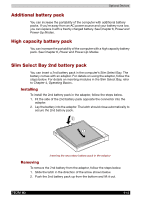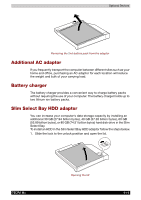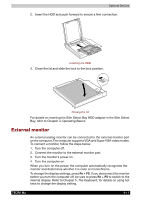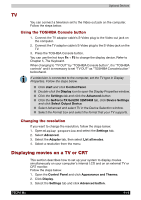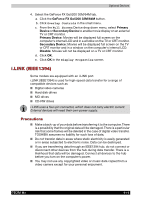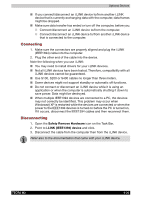Toshiba Tecra M2-S519 User Manual - Page 142
Additional battery pack, High capacity battery pack, Slim Select Bay 2nd battery pack, Installing
 |
View all Toshiba Tecra M2-S519 manuals
Add to My Manuals
Save this manual to your list of manuals |
Page 142 highlights
Optional Devices Additional battery pack You can increase the portability of the computer with additional battery packs. If you're away from an AC power source and your battery runs low, you can replace it with a freshly charged battery. See Chapter 6, Power and Power-Up Modes. High capacity battery pack You can increase the portability of the computer with a high capacity battery pack. See Chapter 6, Power and Power-Up Modes. Slim Select Bay 2nd battery pack You can insert a 2nd battery pack in the computer's Slim Select Bay. The battery comes with an adaptor. For details on using the adaptor, follow the steps below. For details on inserting modules in the Slim Select Bay, refer to Chapter 4, Operating Basics. Installing To install the 2nd battery pack in the adaptor, follow the steps below. 1. Fit the side of the 2nd battery pack opposite the connector into the adaptor. 2. Lay the battery into the adaptor. The latch should close automatically to secure the 2nd battery pack. Inserting the secondary battery pack in the adaptor Removing To remove the 2nd battery from the adaptor, follow the steps below. 1. Slide the latch in the direction of the arrow shown below. 2. Push the 2nd battery pack up from the bottom and lift it out. TECRA M2 8-15