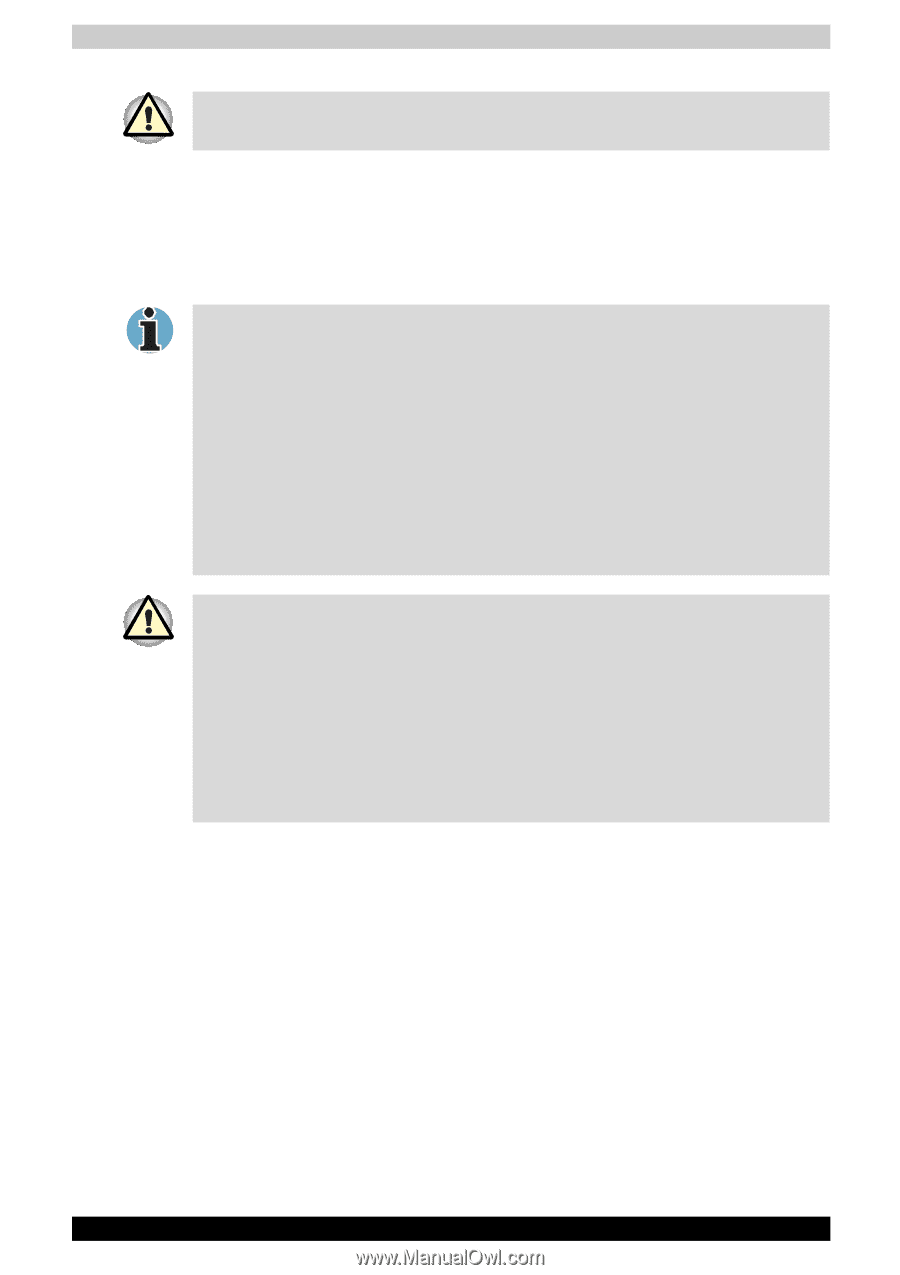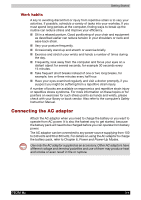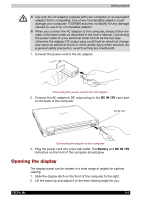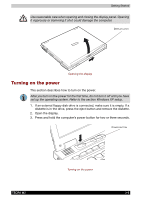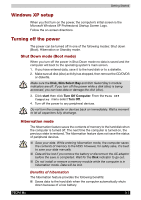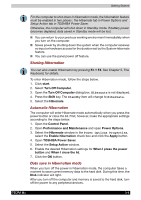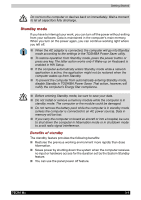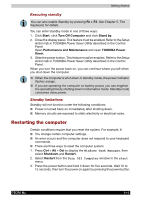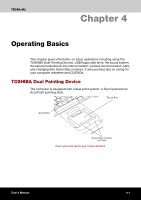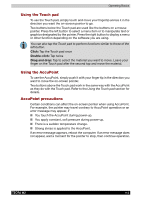Toshiba Tecra M2-S519 User Manual - Page 61
Benefits of standby, Standby mode
 |
View all Toshiba Tecra M2-S519 manuals
Add to My Manuals
Save this manual to your list of manuals |
Page 61 highlights
Getting Started Do not turn the computer or devices back on immediately. Wait a moment to let all capacitors fully discharge. Standby mode If you have to interrupt your work, you can turn off the power without exiting from your software. Data is maintained in the computer's main memory. When you turn on the power again, you can continue working right where you left off. ■ When the AC adaptor is connected, the computer will go into Standby mode according to the settings in the TOSHIBA Power Saver utility. ■ To restore operation from Standby mode, press the power button or press any key. The latter action works only if Wake-up on Keyboard is enabled in HW Setup. ■ If the computer automatically enters Standby mode while a network application is active, the application might not be restored when the computer wakes up from Standby. ■ To prevent the computer from automatically entering Standby mode, disable Standby in TOSHIBA Power Saver. That action, however, will nullify the computer's Energy Star compliance. ■ Before entering Standby mode, be sure to save your data. ■ Do not install or remove a memory module while the computer is in standby mode. The computer or the module could be damaged. ■ Do not remove the battery pack while the computer is in standby mode (unless the computer is connected to an AC power source). Data in memory will be lost. ■ If you carry the computer on board an aircraft or into a hospital, be sure to shut down the computer in hibernation mode or in shutdown mode to avoid radio signal interference. Benefits of standby The standby feature provides the following benefits: ■ Restores the previous working environment more rapidly than does hibernation. ■ Saves power by shutting down the system when the computer receives no input or hardware access for the duration set by the System Standby feature. ■ You can use the panel power off feature. TECRA M2 3-9