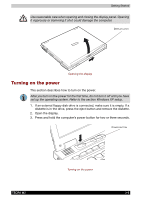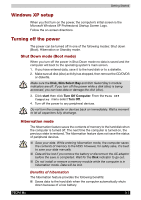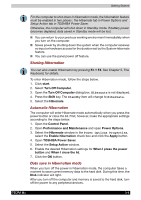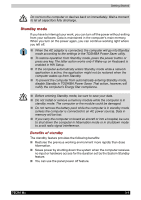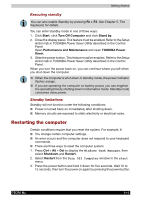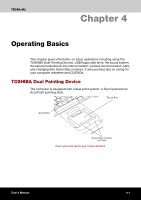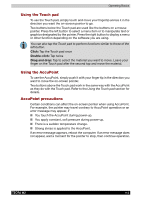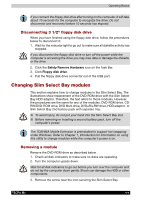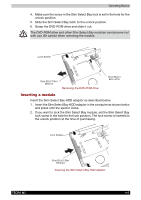Toshiba Tecra M2-S519 User Manual - Page 63
Restoring the preinstalled software, Restoring the complete system
 |
View all Toshiba Tecra M2-S519 manuals
Add to My Manuals
Save this manual to your list of manuals |
Page 63 highlights
Getting Started Restoring the preinstalled software If preinstalled files are damaged, use the Product Recovery disk or the TOSHIBA Tools & Utilities CD-ROM to restore them. Restoring the complete system To restore the operating system and all preinstalled software, follow the steps below. When you reinstall the Windows operating system, the hard disk will be reformatted and all data will be lost. Make sure you have a backup copy of your data, before you perform a complete system recovery. 1. Load the Product Recovery disk in the optical media drive and turn off the computer's power. 2. Hold down the F12 key and turn on the power. When In Touch with Tomorrow TOSHIBA appears, release the F12 key. 3. Use the left or right cursor key to select the DVD-ROM icon in the displayed menu. For details, refer to the Boot Priority section in Chapter 7, HW Setup. 4. Follow the on-screen instructions. 5. If your computer came with additonal software installed, this software can not be recovered from the Product Recovery disk. Re-install these applications (e.g. Works Suite, DVD Player, Games, etc.) separately from other media. Restoring TOSHIBA utilities and drivers If Windows is working properly, individual drivers or applications can be separately restored. Use the Tools & Utilities CD-ROM according to instructions in the booklet contained in the CD box to reinstall TOSHIBA utilities and drivers. TECRA M2 3-11