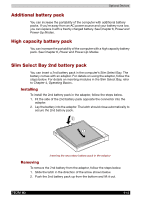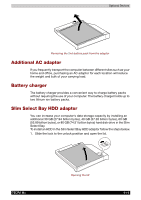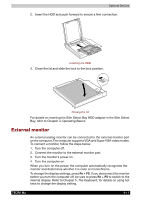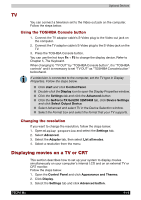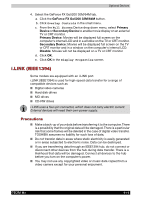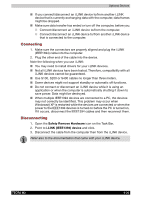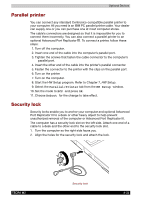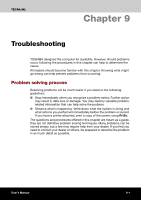Toshiba Tecra M2-S519 User Manual - Page 145
TV, Displaying movies on a TV or CRT, Using the TOSHIBA Console button, Changing the resolution
 |
View all Toshiba Tecra M2-S519 manuals
Add to My Manuals
Save this manual to your list of manuals |
Page 145 highlights
Optional Devices TV You can connect a television set to the Video out jack on the computer. Follow the steps below. Using the TOSHIBA Console button 1. Connect the TV adaptor cable's S-Video plug to the Video out jack on the computer. 2. Connect the TV adaptor cable's S-Video plug to the S-Video jack on the TV. 3. Press the TOSHIBA Console button. You can use the hot keys Fn + F5 to change the display device. Refer to Chapter 5, The Keyboard. When changing to "TV OUT" by "TOSHIBA Console button", it is "TOSHIBA controls" and it is necessary to set "TV OUT" as "TOSHIBA Console button" beforehand. If a television is connected to the computer, set the TV type in Display Properties. Follow the steps below. ■ Click start and click Control Panel. ■ Double-click the Display icon to open the Display Properties window. ■ Click the Settings tab and click the Advanced button. ■ Click the GeForce FX Go5200 32M/64M tab, click Device Settings and click Select Output Device. ■ Select Advanced and select TV in the Device Selection window. ■ Select the Format box and select the format that your TV supports. Changing the resolution If you want to change the resolution, follow the steps below. 1. Open Display properties and select the Settings tab. 2. Select Advanced. 3. Select the Adapter tab, then select List all modes. 4. Select a resolution from the menu. Displaying movies on a TV or CRT This section describes how to set up your system to display movies simultaneously on your computer's internal LCD and on an external TV or CRT monitor. Follow the steps below. 1. Open the Control Panel and click Appearance and Themes. 2. Click Display. 3. Select the Settings tab and click Advanced button. TECRA M2 8-18