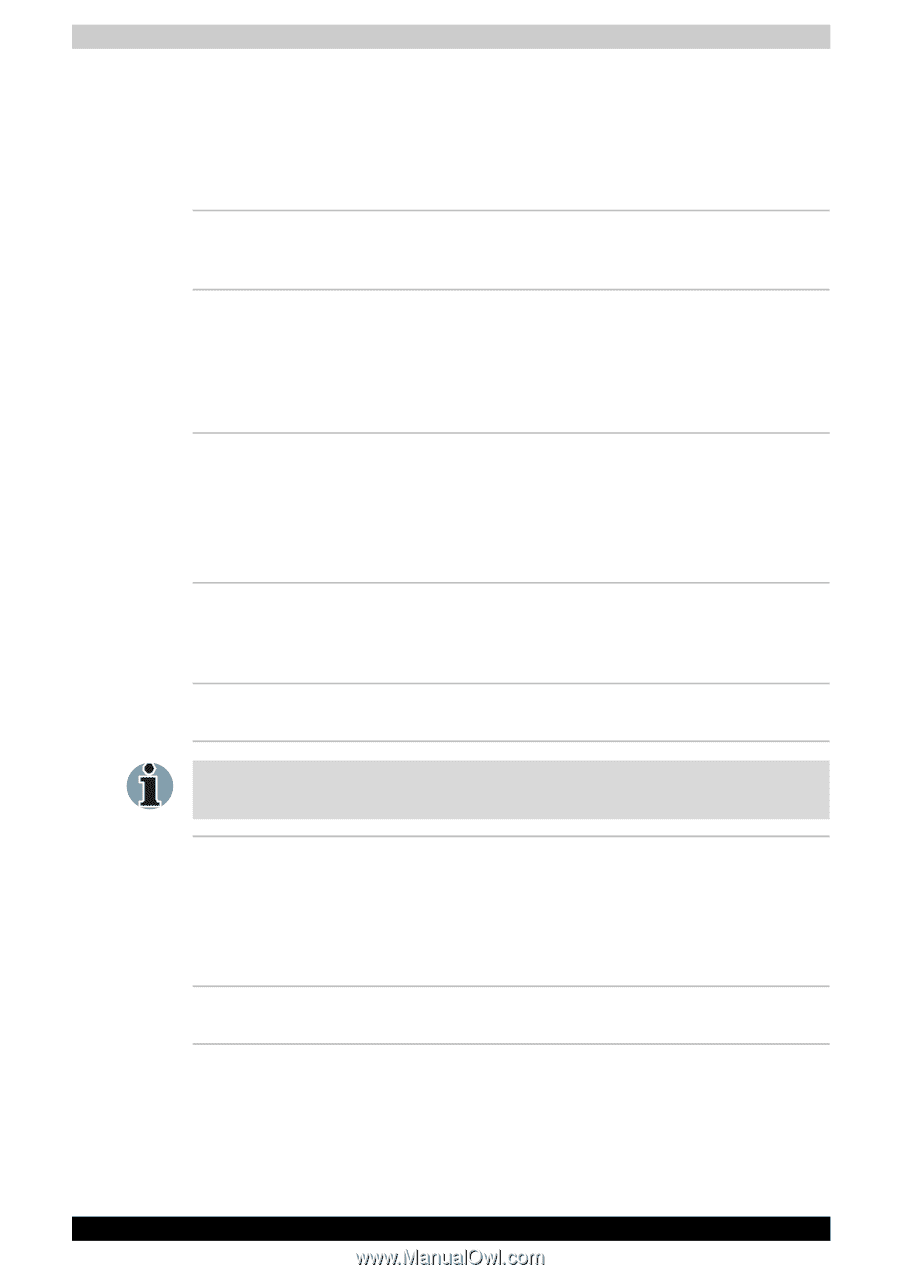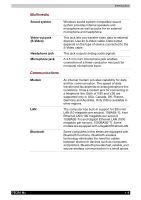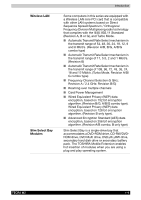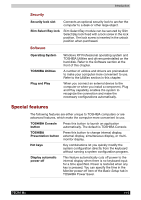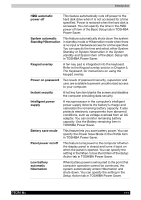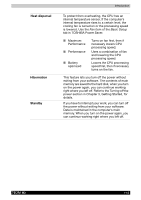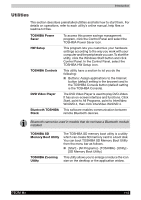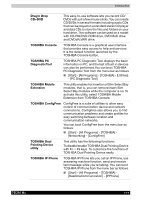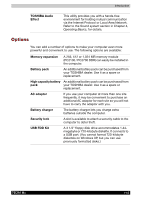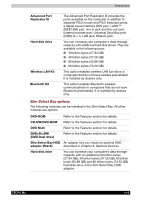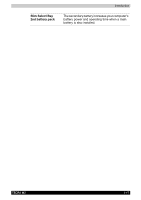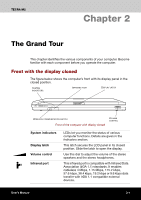Toshiba Tecra M2-S519 User Manual - Page 31
Utilities, TOSHIBA Power, Saver, HW Setup, TOSHIBA Controls, DVD Video Player, Bluetooth TOSHIBA
 |
View all Toshiba Tecra M2-S519 manuals
Add to My Manuals
Save this manual to your list of manuals |
Page 31 highlights
Introduction Utilities This section describes preinstalled utilities and tells how to start them. For details on operations, refer to each utility's online manual, help files or readme.txt files. TOSHIBA Power Saver HW Setup TOSHIBA Controls DVD Video Player Bluetooth TOSHIBA Stack To access this power savings management program, click the Control Panel and select the TOSHIBA Power Saver icon. This program lets you customize your hardware settings according to the way you work with your computer and the peripherals you use. To start the utility, click the Windows Start button and click Control Panel. In the Control Panel, select the TOSHIBA HW Setup icon. This utility have a section to let you do the following: ■ Buttons: Assign applications to the Internet button (default setting is the browser) and to the TOSHIBA Console button (default setting is the TOSHIBA Console). The DVD Video Player is used to play DVD-Video. It has an on-screen interface and functions. Click Start, point to All Programs, point to InterVideo WinDVD 4, then click InterVideo WinDVD 4. This software enables communication between remote Bluetooth devices. Bluetooth cannot be used in models that do not have a Bluetooth module installed. TOSHIBA SD Memory Boot Utility TOSHIBA Zooming Utility The TOSHIBA SD memory boot utility is a utility which can create SD memory card to a boot disk. You can boot TOSHIBA SD Memory Boot Utility from the menu bar as follows. ■ [Start] - [All Programs] - [TOSHIBA] - [Utility] [SD Memory Boot Utility] This utility allows you to enlarge or reduce the icon size on the desktop or the application widow. TECRA M2 1-13