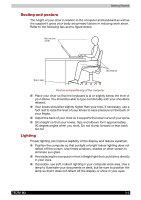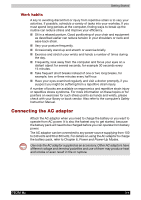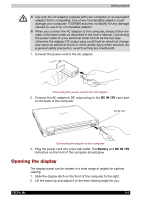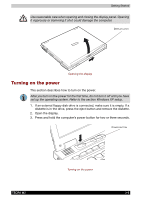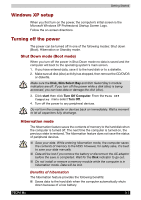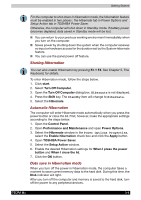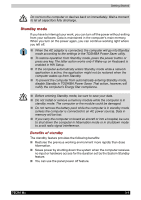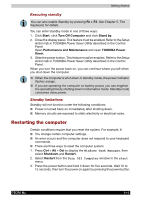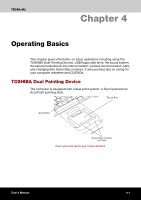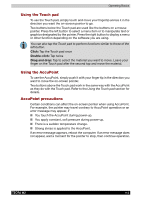Toshiba Tecra M2-S519 User Manual - Page 60
Starting Hibernation, Automatic Hibernation, Data save in hibernation mode, TOSHIBA Power Saver
 |
View all Toshiba Tecra M2-S519 manuals
Add to My Manuals
Save this manual to your list of manuals |
Page 60 highlights
Getting Started For the computer to shut down in hibernation mode, the hibernation feature must be enabled in two places : the Hibernate tab in Power Options and Setup Action tab in TOSHIBA Power Saver. Otherwise, the computer will shut down in Standby mode. If battery power becomes depleted, data saved in Standby mode will be lost. ■ You can return to your previous working environment immediately when you turn on the computer. ■ Saves power by shutting down the system when the computer receives no input or hardware access for the duration set by the System hibernate feature. ■ You can use the panel power off feature. Starting Hibernation You can also enable Hibernation by pressing Fn + F4. See Chapter 5, The Keyboard, for details. To enter Hibernation mode, follow the steps below. 1. Click start. 2. Select Turn Off Computer. 3. Open the Turn Off Computer dialog box. Hibernate is not displayed. 4. Press the Shift key. The Standby item will change to Hibernate. 5. Select the Hibernate. Automatic Hibernation The computer will enter Hibernate mode automatically when you press the power button or close the lid. First, however, make the appropriate settings according to the steps below. 1. Open the Control Panel. 2. Open Performance and Maintenance and open Power Options. 3. Select the Hibernate window in the Power Options Properties, select the Enable hibernation check box and click the Apply button. 4. Open TOSHIBA Power Saver. 5. Select the Setup Action window. 6. Enable the desired Hibernation settings for When I press the power button and When I close the lid. 7. Click the OK button. Data save in hibernation mode When you turn off the power in hibernation mode, the computer takes a moment to save current memory data to the hard disk. During this time, the Disk indicator will light. After you turn off the computer and memory is saved to the hard disk, turn off the power to any peripheral devices. TECRA M2 3-8