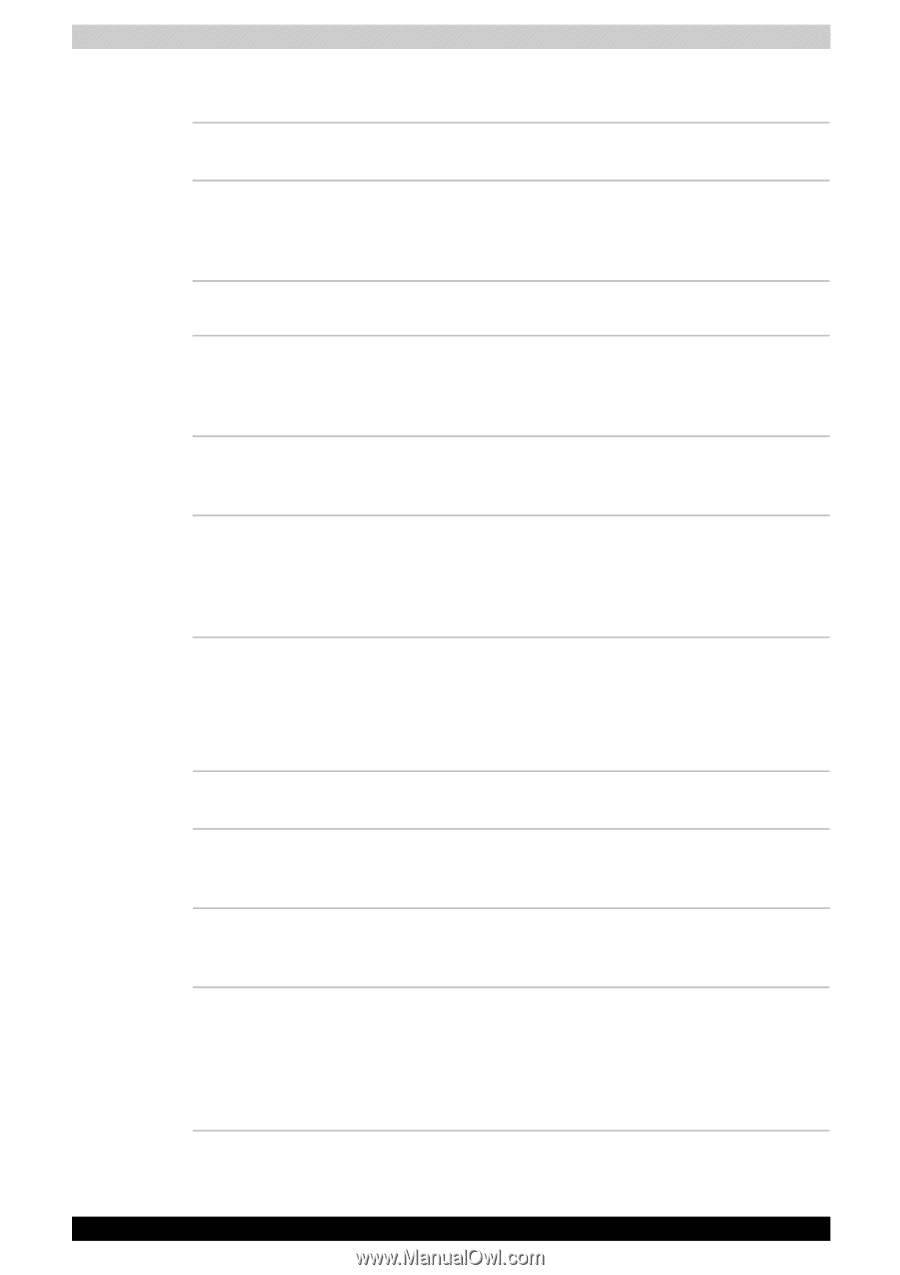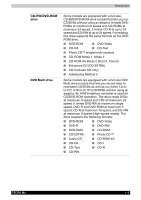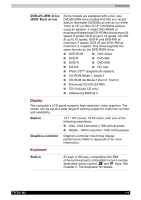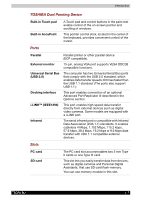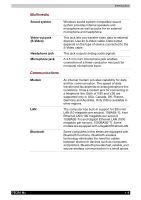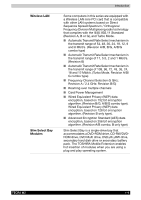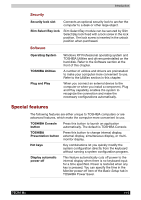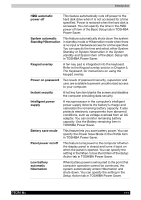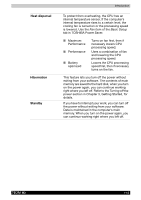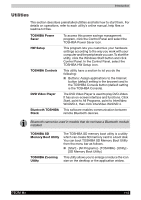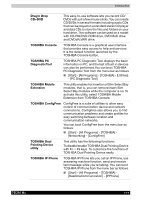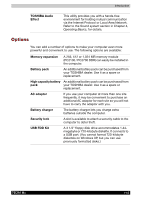Toshiba Tecra M2-S519 User Manual - Page 28
Special features, Security, Software
 |
View all Toshiba Tecra M2-S519 manuals
Add to My Manuals
Save this manual to your list of manuals |
Page 28 highlights
Introduction Security Security lock slot Connects an optional security lock to anchor the computer to a desk or other large object. Slim Select Bay lock Slim Select Bay module can be secured by Slim Select Bay lock fixed with a lock screw in the lock position. The lock screw is inserted in the unlock position when purchased. Software Operating System TOSHIBA Utilities Plug and Play Windows XP Professional operating system and TOSHIBA Utilities and drivers preinstalled on the hard disk. Refer to the Software section at the front of this chapter. A number of utilities and drivers are preinstalled to make your computer more convenient to use. Refer to the Utilities section in this chapter. When you connect an external device to the computer or when you install a component, Plug and Play capability enables the system to recognize the connection and make the necessary configurations automatically. Special features The following features are either unique to TOSHIBA computers or are advanced features, which make the computer more convenient to use. TOSHIBA Console button Press this button to launch an application automatically. The default is TOSHIBA Console. TOSHIBA Presentation button Hot keys Press this button to change internal display, external display, simultaneous display, or multimonitor display. Key combinations let you quickly modify the system configuration directly from the keyboard without running a system configuration program. Display automatic power off This feature automatically cuts off power to the internal display when there is no keyboard input for a time specified. Power is restored when any key is pressed. You can specify the time in the Monitor power off item of the Basic Setup tab in TOSHIBA Power Saver. TECRA M2 1-10