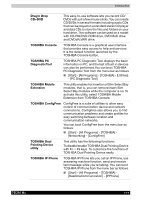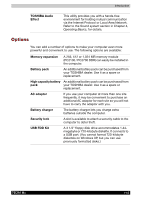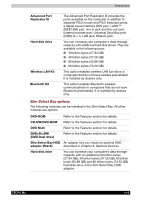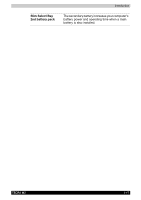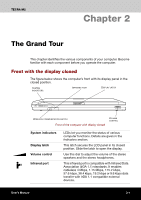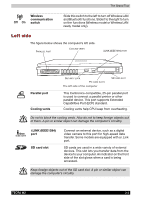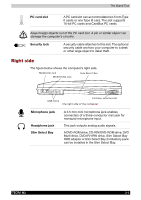Toshiba Tecra M2-S519 User Manual - Page 37
Left side, Wireless, communication, switch, Parallel port, Cooling vents, i.LINK IEEE1394
 |
View all Toshiba Tecra M2-S519 manuals
Add to My Manuals
Save this manual to your list of manuals |
Page 37 highlights
The Grand Tour Off On Wireless communication switch Slide this switch to the left to turn off Wireless LAN and Bluetooth functions. Slide it to the right to turn on the functions (Wireless model or Wireless LAN ready model only). Left side The figure below shows the computer's left side. PARALLEL PORT COOLING VENTS i.LINK (IEEE1394) PORT Parallel port Cooling vents SECURITY LOCK PC CARD SLOTS The left side of the computer SD CARD SLOT This Centronics-compatible, 25-pin parallel port is used to connect a parallel printer or other parallel device. This port supports Extended Capabilities Port (ECP) standard. Cooling vents help CPU keep from overheating. Do not to block the cooling vents. Also do not to keep foreign objects out of them. A pin or similar object can damage the computer's circuitry. i.LINK (IEEE1394) port SD card slot Connect an external device, such as a digital video camera to this port for high-speed data transfer. Some models are equipped with a i.Link port. SD cards are used in a wide variety of external devices. This slot lets you transfer data from the device to your computer. An indicator on the front side of the slot glows when a card is being accessed. Keep foreign objects out of the SD card slot. A pin or similar object can damage the computer's circuitry. TECRA M2 2-2