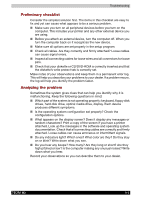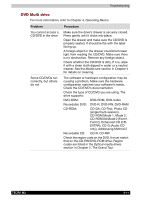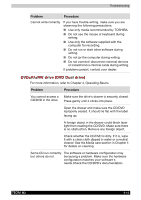Toshiba Tecra M2-S519 User Manual - Page 156
Keyboard, LCD panel, Hard disk drive, Problem, Procedure
 |
View all Toshiba Tecra M2-S519 manuals
Add to My Manuals
Save this manual to your list of manuals |
Page 156 highlights
Troubleshooting Keyboard Keyboard problems can be caused by your setup configuration. For more information refer to Chapter 5, The Keyboard. Problem Some letter keys produce numbers Output to screen is garbled Procedure Check that the numeric keypad overlay is not selected. Press Fn + F11 and try typing again. Make sure the software you are using is not remapping the keyboard. Remapping involves reassigning the meaning of each key. See your software's documentation. If you are still unable to use the keyboard, consult your dealer. LCD panel Apparent LCD problems may be related to the computer's setup. Refer to Chapter 7, HW Setup, for more information. Problem Procedure No display Press hotkeys Fn + F5 to change the display priority, to make sure it is not set for an external monitor. Problems above remain unresolved or other problems occur Refer to your software's documentation to determine if the software is causing the difficulty. Run the diagnostic test. Contact your dealer if the problems continue. Hard disk drive Problem Computer does not boot from hard disk drive Slow performance Procedure Check if a diskette is in the floppy disk drive. If a diskette is inserted, remove it and reboot. There may be a problem with your operating system files. Refer to your OS documentation. Your files may be fragmented. Run SCANDISK and defragmenter to check the condition of your files and disk. Refer to your OS documentation or online HELP for information on running SCANDISK and the defragmenter. As a last resort, reformat the hard disk. Then, reload the operating system and other files. If problems persist, contact your dealer. TECRA M2 9-7