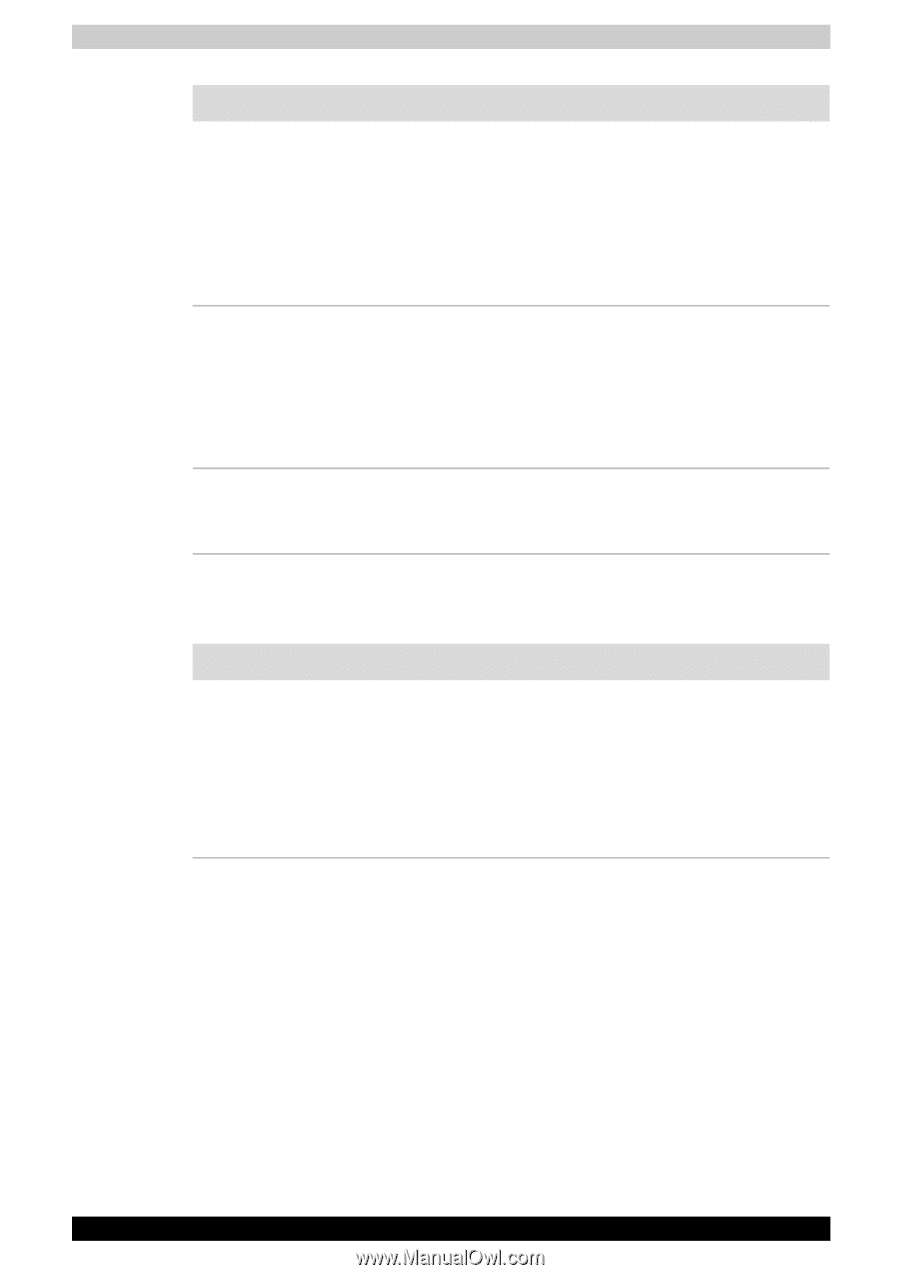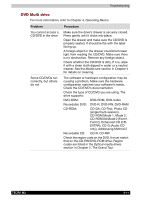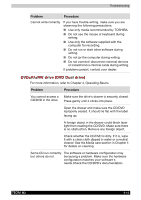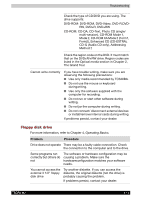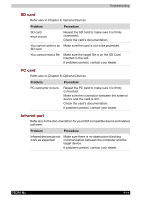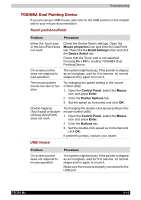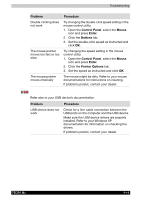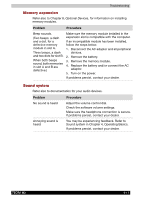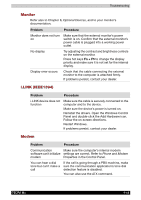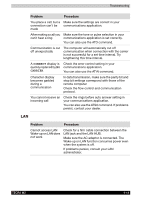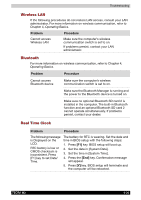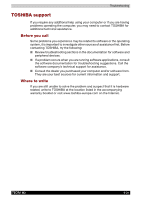Toshiba Tecra M2-S519 User Manual - Page 165
Control Panel, Mouse, Enter, Buttons, Pointer Options, Problem, Procedure
 |
View all Toshiba Tecra M2-S519 manuals
Add to My Manuals
Save this manual to your list of manuals |
Page 165 highlights
Troubleshooting Problem Procedure Double-clicking does not work Try changing the double-click speed setting in the mouse control utility. 1. Open the Control Panel, select the Mouse icon and press Enter. 2. Click the Buttons tab. 3. Set the double-click speed as instructed and click OK. The mouse pointer moves too fast or too slow Try changing the speed setting in the mouse control utility. 1. Open the Control Panel, select the Mouse icon and press Enter. 2. Click the Pointer Options tab. 3. Set the speed as instructed and click OK. The mouse pointer moves erratically The mouse might be dirty. Refer to your mouse documentations for instructions on cleaning. If problems persist, contact your dealer. USB Refer also to your USB device's documentation. Problem Procedure USB device does not work Check for a firm cable connection between the USB ports on the computer and the USB device. Make sure the USB device drivers are properly installed. Refer to your Windows XP documentation for information on checking the drivers. If problems persist, contact your dealer. TECRA M2 9-16