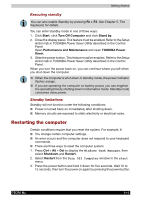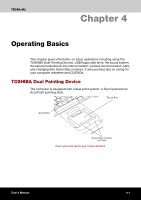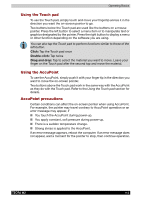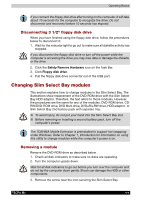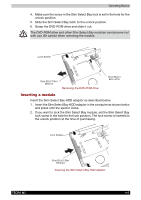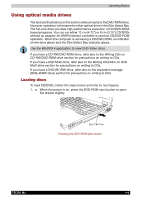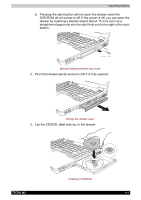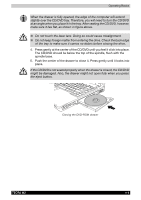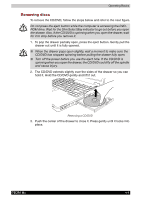Toshiba Tecra M2-S519 User Manual - Page 67
Changing Slim Select Bay modules, Disconnecting 3 1/2 floppy disk drive, Removing a module
 |
View all Toshiba Tecra M2-S519 manuals
Add to My Manuals
Save this manual to your list of manuals |
Page 67 highlights
Operating Basics If you connect the floppy disk drive after turning on the computer, it will take about 10 seconds for the computer to recognize the drive. Do not disconnect and reconnect before 10 seconds has elapsed. Disconnecting 3 1/2" floppy disk drive When you have finished using the floppy disk drive, follow the procedures below to disconnect it: 1. Wait for the indicator light to go out to make sure all diskette activity has stopped. If you disconnect the floppy disk drive or turn off the power while the computer is accessing the drive you may lose data or damage the diskette or the drive. 2. Click the Safety Remove Hardware icon on the Task Bar. 3. Click Floppy disk drive. 4. Pull the floppy disk drive connector out of the USB port. Changing Slim Select Bay modules This section explains how to change modules in the Slim Select Bay. The illustrations show replacement of the DVD-ROM drive with the Slim Select Bay HDD adaptor. Therefore, the text refers to those modules. However, the procedures are the same for any of the modules: DVD-ROM drive, CDRW/DVD-ROM drive, DVD Multi drive, DVD±R/±RW drive, HDD adaptor, or Slim Select Bay 2nd battery pack with separate tray. ■ To avoid injury, do not put your hand into the Slim Select Bay slot. ■ Before removing or inserting a second battery pack, turn off the computer's power. The TOSHIBA Mobile Extension is preinstalled to support hot swapping under Windows. Refer to Chapter 1, Introduction for information on using this utility to change modules while the computer's power is on. Removing a module Remove the DVD-ROM drive as described below. 1. Check all disk indicators to make sure no disks are operating. 2. Turn the computer upside down. Wait for all disk indicators to go out before you turn over the computer and do not lay the computer down gently. Shock can damage the HDD or other components. 3. Remove the screw near the icon securing the Slim Select Bay. TECRA M2 4-4