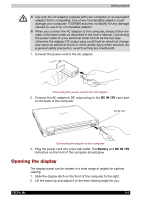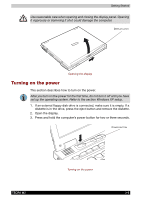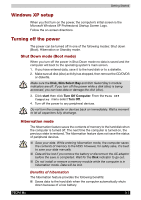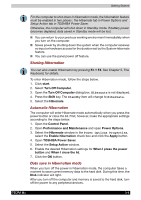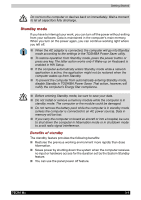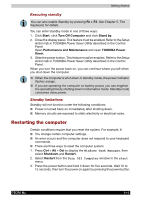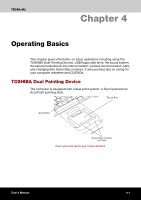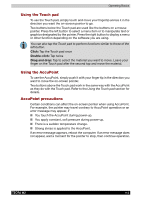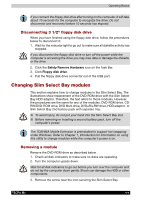Toshiba Tecra M2-S519 User Manual - Page 62
Restarting the computer, Executing standby, Standby limitations
 |
View all Toshiba Tecra M2-S519 manuals
Add to My Manuals
Save this manual to your list of manuals |
Page 62 highlights
Getting Started Executing standby You can also enable Standby by pressing Fn + F3. See Chapter 5, The Keyboard, for details. You can enter standby mode in one of three ways: 1. Click Start, click Turn Off Computer and click Stand by. 2. Close the display panel. This feature must be enabled. Refer to the Setup Action tab in TOSHIBA Power Saver Utility described in the Control Panel. Open Performance and Maintenance and open TOSHIBA Power Saver. 3. Slide the power button. This feature must be enabled. Refer to the Setup Action tab in TOSHIBA Power Saver Utility described in the Control Panel. When you turn the power back on, you can continue where you left when you shut down the computer. ■ When the computer is shut down in standby mode, the power indicator flashes orange. ■ If you are operating the computer on battery power, you can lengthen the operating time by shutting down in hibernation mode. Standby mode consumes more power. Standby limitations Standby will not function under the following conditions: ■ Power is turned back on immediately after shutting down. ■ Memory circuits are exposed to static electricity or electrical noise. Restarting the computer Certain conditions require that you reset the system. For example, if: ■ You change certain computer settings. ■ An error occurs and the computer does not respond to your keyboard commands. ■ There are three ways to reset the computer system: 1. Press Ctrl + Alt + Del to display the Windows Task Manager, then select Shutdown and Restart. 2. Select Restart from the Turn Off Computer window in the start menu. 3. Press the power button and hold it down for five seconds. Wait 10 to 15 seconds, then turn the power on again by pressing the power button. TECRA M2 3-10