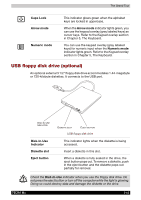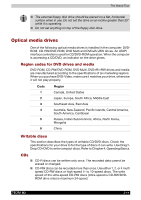Toshiba Tecra M2-S519 User Manual - Page 44
Touch pad control, buttons, Touch pad, AccuPoint control, AccuPoint, TOSHIBA, Presentation button
 |
View all Toshiba Tecra M2-S519 manuals
Add to My Manuals
Save this manual to your list of manuals |
Page 44 highlights
The Grand Tour Touch pad control buttons Control buttons below the Touch Pad let you select menu items or manipulate text and graphics designated by the on-screen pointer. Touch pad A Touch pad located in the center of the palm rest is used to control the on-screen pointer. Refer to the Using the Touch pad section in Chapter 4, Operating Basics. AccuPoint control buttons Control buttons below the keyboard let you select menu items or manipulate text and graphics designated by the on-screen pointer. AccuPoint A pointer control device located in the center of the keyboard is used to control the on-screen pointer. Refer to the Using the AccuPoint section in Chapter 4, Operating Basics. TOSHIBA Presentation button Press this button to change internal display, simultaneous display, or multi-monitor display. The default setting is the simultaneous display on LCD and CRT with resolution of 1024 X 768. When you press this button twice, the display mode returns to single display on LCD only. Setting of multi-monitor display in Windows XP, PC changes its display mode to the multi-monitor display on LCD and CRT. You can also return to single display by pressing this button twice. The setting of TOSHIBA Presentation button can be changed through the property of TOSHIBA Console. Display mode is changed to the multimonitor display by selecting "Different Image" (Windows XP only) or to the simultaneous display on internal and external display by selecting "Same Image". TOSHIBA Console button Press this button to launch an application automatically. The default is TOSHIBA Console. TECRA M2 2-9