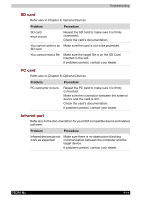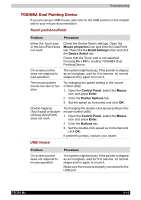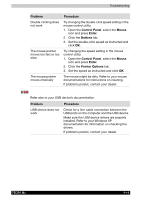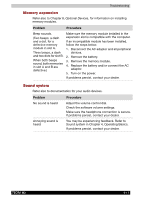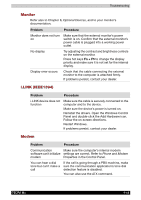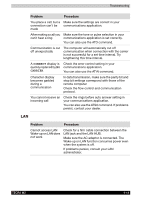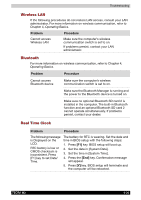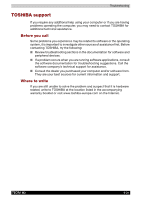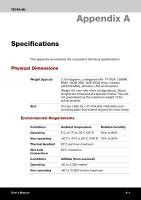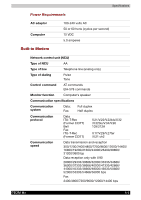Toshiba Tecra M2-S519 User Manual - Page 168
Connect, Carrier, Tecra M2
 |
View all Toshiba Tecra M2-S519 manuals
Add to My Manuals
Save this manual to your list of manuals |
Page 168 highlights
Troubleshooting Problem Procedure You place a call, but a Make sure the settings are correct in your connection can't be communications application. made After making a call you Make sure the tone or pulse selection in your can't hear a ring communications application is set correctly. You can also use the ATD command. Communication is cut off unexpectedly The computer will automatically cut off communication when connection with the carrier is not successful for a set time interval. Try lengthening this time interval. A CONNECT display is Check the error control setting in your quickly replaced by NO communications application. CARRIER You can also use the AT\N command. Character display becomes garbled during a communication In data transmission, make sure the parity bit and stop bit settings correspond with those of the remote computer. Check the flow control and communication protocol. You cannot receive an incoming call Check the rings before auto answer setting in your communications application. You can also use the ATS0 command. If problems persist, contact your dealer. LAN Problem Procedure Cannot access LAN Wake-up on LAN does not work Check for a firm cable connection between the LAN jack and the LAN HUB. Make sure the AC adaptor is connected. The Wake-up on LAN function consumes power even when the system is off. If problems persist, consult your LAN administrator. TECRA M2 9-19