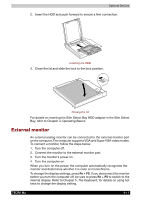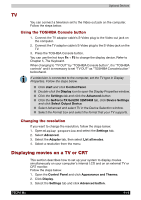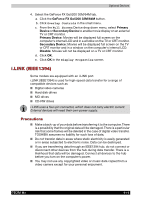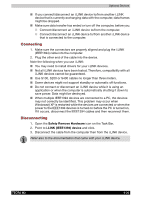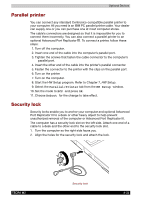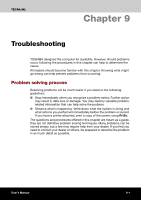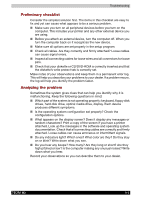Toshiba Tecra M2-S519 User Manual - Page 149
Parallel printer, Security lock, HW Setup, Reboot
 |
View all Toshiba Tecra M2-S519 manuals
Add to My Manuals
Save this manual to your list of manuals |
Page 149 highlights
Optional Devices Parallel printer You can connect any standard Centronics-compatible parallel printer to your computer. All you need is an IBM PC parallel printer cable. Your dealer can supply one or you can purchase one at most computer stores. The cable's connectors are designed so that it is impossible for you to connect them incorrectly. You can also connect a parallel printer to an optional Advanced Port Replicator III. To connect a printer, follow these steps: 1. Turn off the computer. 2. Insert one end of the cable into the computer's parallel port. 3. Tighten the screws that fasten the cable connector to the computer's parallel port. 4. Insert the other end of the cable into the printer's parallel connector. 5. Fasten the connector to the printer with the clips on the parallel port. 6. Turn on the printer. 7. Turn on the computer. 8. Start the HW Setup program. Refer to Chapter 7, HW Setup. 9. Select the Parallel/Printer tab from the HW Setup window. 10. Set the mode to ECP and press OK. 11. Choose Reboot for the change to take effect. Security lock Security locks enable you to anchor your computer and optional Advanced Port Replicator III to a desk or other heavy object to help prevent unauthorized removal of the computer or Advanced Port Replicator III. The computer has a security lock slot on the left side. Attach one end of a cable to a desk and the other end to the security lock slot. 1. Turn the computer so the right side faces you. 2. Align the holes for the security lock and attach the lock. TECRA M2 Security lock 8-22