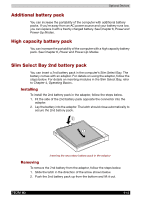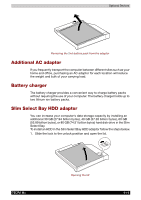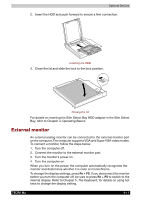Toshiba Tecra M2-S519 User Manual - Page 139
Removing memory module 2nd memory, loosened in Step 4.
 |
View all Toshiba Tecra M2-S519 manuals
Add to My Manuals
Save this manual to your list of manuals |
Page 139 highlights
Optional Devices Seating the memory module cover 7. Reinstall the battery pack. After installing a memory module, turn the power of the computer on to see a total memory size. The system will calculate the total memory size. Removing memory module (2nd memory) To remove the memory module, make sure the computer is in boot mode then: 1. Save data, shutdown Windows and turn the power off. 2. Remove the AC adapter cable and other cables from the computer. 3. Close the display panel and turn the computer over. Remove the Battery Pack. 4. Loosen a screw on the cover of the memory module slot. 5. Push slightly outwards the latch tabs on both sides that secure the memory module with a pen tip or other tools, and remove the memory module. When the memory module rises obliquely, you can remove it from the slot. LATCHES Removing the memory module 6. Reinstall the cover of the memory module slot. Fasten the screw you loosened in Step 4. 7. Reinstall the battery pack. After installing a memory module, turn the power of the computer on to see a total memory size. The system will calculate the total memory size. TECRA M2 8-12