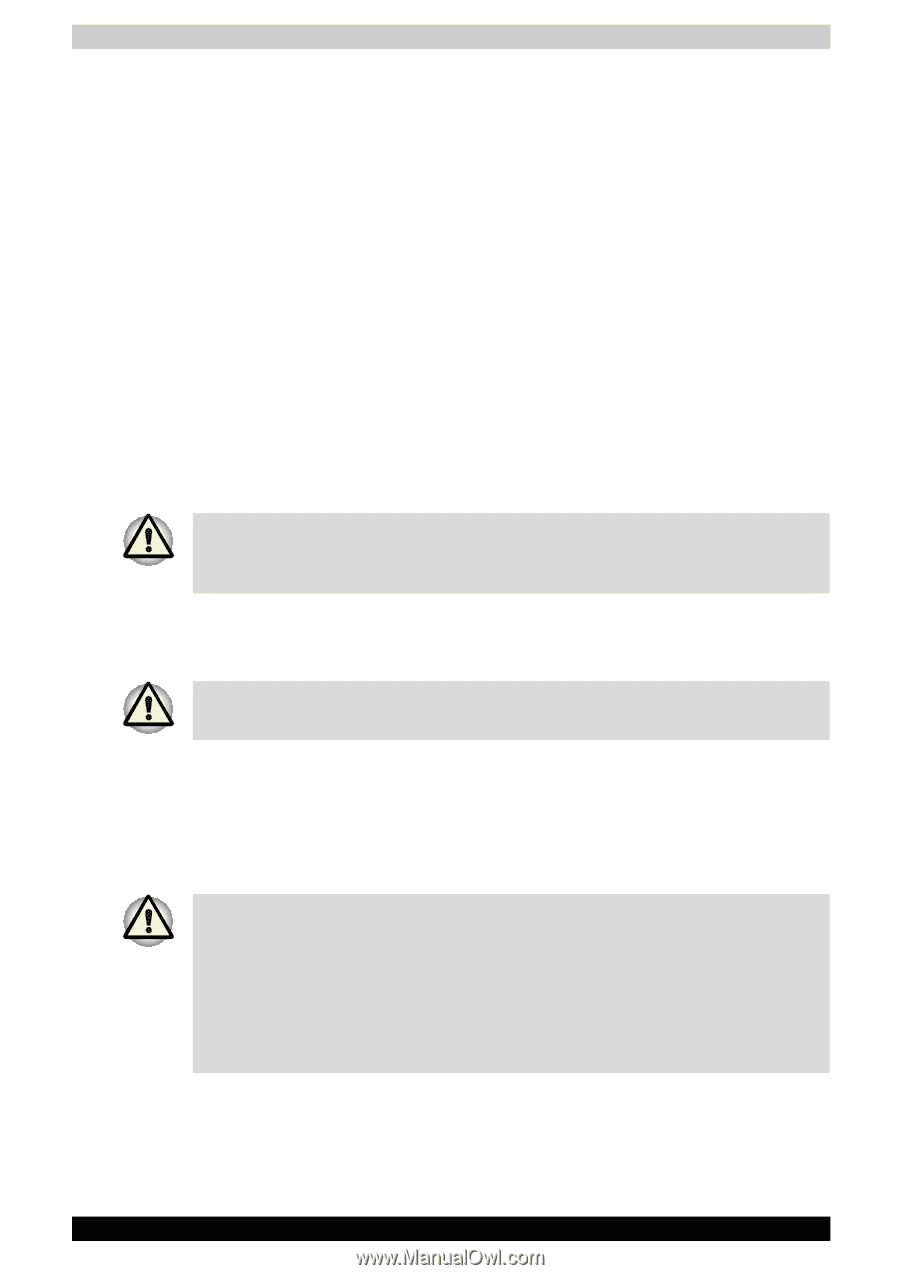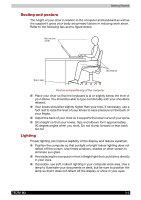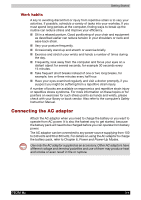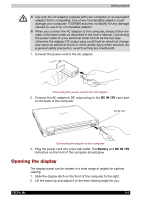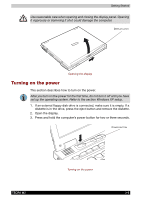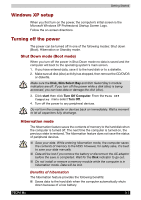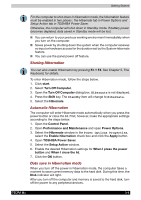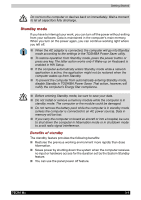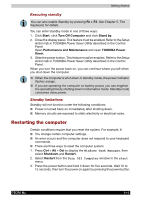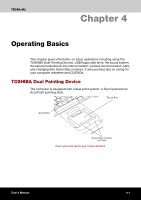Toshiba Tecra M2-S519 User Manual - Page 59
Windows XP setup, Turning off the power, Shut Down mode Boot mode, Hibernation mode
 |
View all Toshiba Tecra M2-S519 manuals
Add to My Manuals
Save this manual to your list of manuals |
Page 59 highlights
Getting Started Windows XP setup When you first turn on the power, the computer's initial screen is the Microsoft Windows XP Professional Startup Screen Logo. Follow the on-screen directions. Turning off the power The power can be turned off in one of the following modes: Shut down (Boot), Hibernation or Standby mode. Shut Down mode (Boot mode) When you turn off the power in Shut Down mode no data is saved and the computer will boot to the operating system's main screen. 1. If you have entered data, save it to the hard disk or to a diskette. 2. Make sure all disk (disc) activity has stopped, then remove the CD/DVDS or diskette. Make sure the Disk, Slim Select Bay and Slim Select Bay's module indicators are off. If you turn off the power while a disk (disc) is being accessed, you can lose data or damage the disk (disc). 3. Click start then click Turn Off Computer. From the Turn Off Computer menu select Turn Off. 4. Turn off the power to any peripheral devices. Do not turn the computer or devices back on immediately. Wait a moment to let all capacitors fully discharge. Hibernation mode The hibernation feature saves the contents of memory to the hard disk when the computer is turned off. The next time the computer is turned on, the previous state is restored. The hibernation feature does not save the status of peripheral devices. ■ Save your data. While entering hibernation mode, the computer saves the contents of memory to the HDD. However, for safety sake, it is best to save your data manually. ■ Data will be lost if you remove the battery or disconnect the AC adaptor before the save is completed. Wait for the Disk indicator to go out. ■ Do not install or remove a memory module while the computer is in hibernation mode. Data will be lost. Benefits of hibernation The hibernation feature provides the following benefits: ■ Saves data to the hard disk when the computer automatically shuts down because of a low battery. TECRA M2 3-7