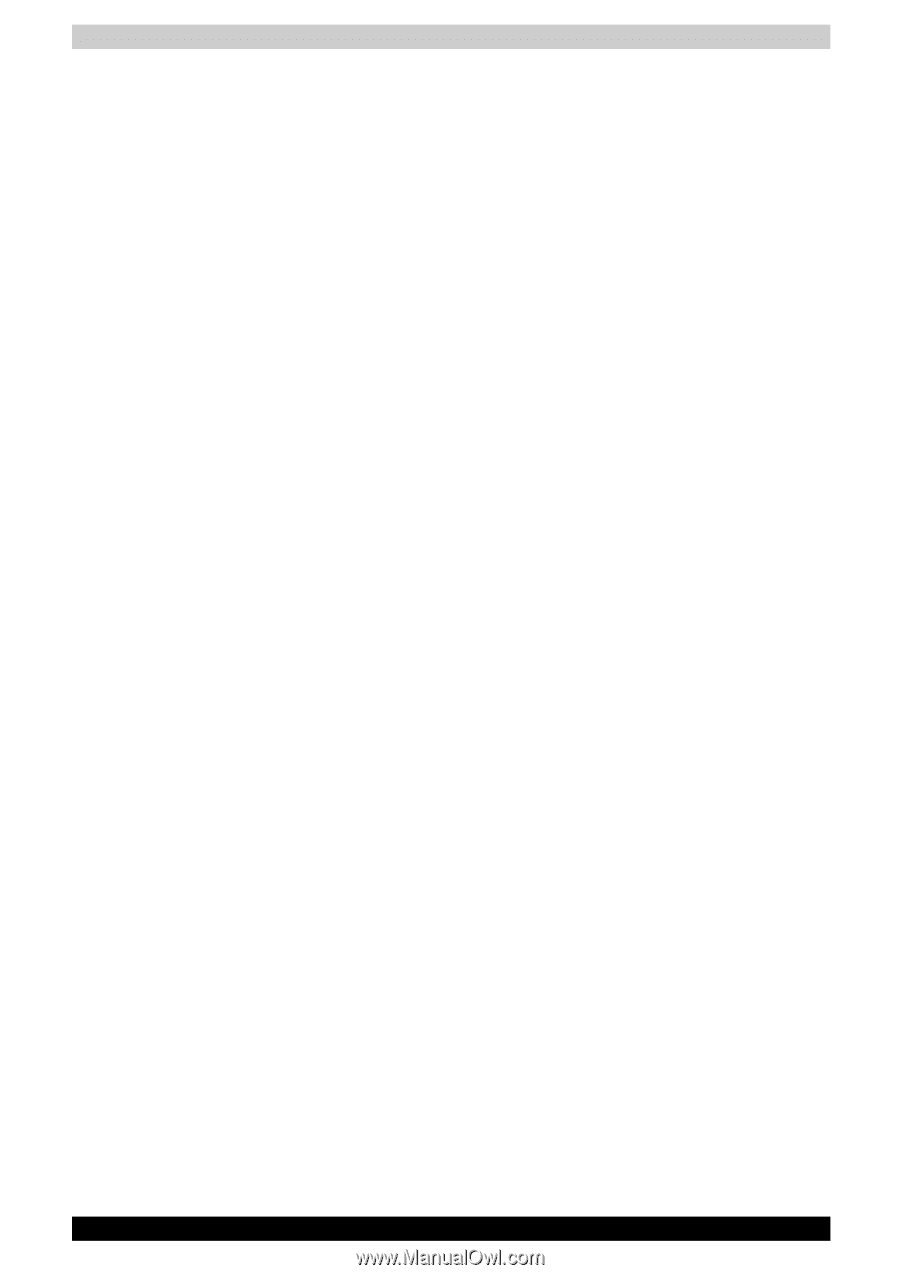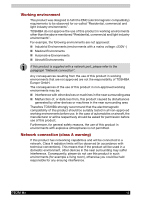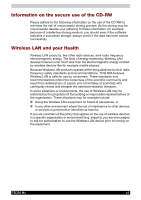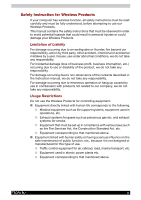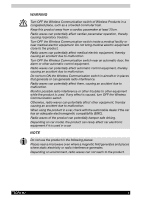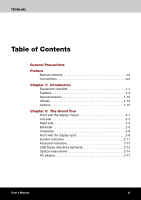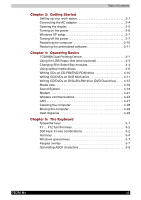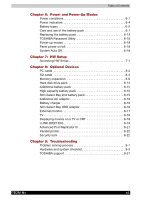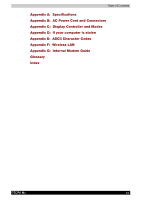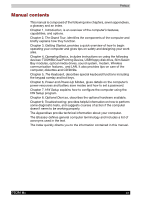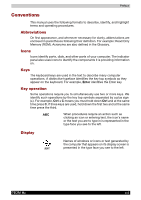TECRA M2
xii
Table of Contents
Chapter 3:
Getting Started
Setting up your work space. . . . . . . . . . . . . . . . . . . . . . . . . . . . . 3-1
Connecting the AC adaptor . . . . . . . . . . . . . . . . . . . . . . . . . . . . . 3-4
Opening the display. . . . . . . . . . . . . . . . . . . . . . . . . . . . . . . . . . . 3-5
Turning on the power. . . . . . . . . . . . . . . . . . . . . . . . . . . . . . . . . . 3-6
Windows XP setup. . . . . . . . . . . . . . . . . . . . . . . . . . . . . . . . . . . . 3-7
Turning off the power. . . . . . . . . . . . . . . . . . . . . . . . . . . . . . . . . . 3-7
Restarting the computer . . . . . . . . . . . . . . . . . . . . . . . . . . . . . . 3-10
Restoring the preinstalled software . . . . . . . . . . . . . . . . . . . . . . 3-11
Chapter 4:
Operating Basics
TOSHIBA Dual Pointing Device . . . . . . . . . . . . . . . . . . . . . . . . . . 4-1
Using the USB floppy disk drive (optional) . . . . . . . . . . . . . . . . . 4-3
Changing Slim Select Bay modules. . . . . . . . . . . . . . . . . . . . . . . 4-4
Using optical media drives. . . . . . . . . . . . . . . . . . . . . . . . . . . . . . 4-6
Writing CDs on CD-RW/DVD-ROM drive. . . . . . . . . . . . . . . . . . 4-10
Writing CD/DVDs on DVD Multi drive . . . . . . . . . . . . . . . . . . . .4-11
Writing CD/DVDs on DVD±R/±RW drive (DVD Dual drive) . . . . 4-12
Media care . . . . . . . . . . . . . . . . . . . . . . . . . . . . . . . . . . . . . . . . . 4-18
Sound System . . . . . . . . . . . . . . . . . . . . . . . . . . . . . . . . . . . . . . 4-19
Modem. . . . . . . . . . . . . . . . . . . . . . . . . . . . . . . . . . . . . . . . . . . . 4-21
Wireless communications . . . . . . . . . . . . . . . . . . . . . . . . . . . . . 4-24
LAN . . . . . . . . . . . . . . . . . . . . . . . . . . . . . . . . . . . . . . . . . . . . . . 4-27
Cleaning the computer . . . . . . . . . . . . . . . . . . . . . . . . . . . . . . .4-28
Moving the computer. . . . . . . . . . . . . . . . . . . . . . . . . . . . . . . . . 4-29
Heat dispersal . . . . . . . . . . . . . . . . . . . . . . . . . . . . . . . . . . . . . . 4-29
Chapter 5:
The Keyboard
Typewriter keys . . . . . . . . . . . . . . . . . . . . . . . . . . . . . . . . . . . . . . 5-1
F1 … F12 function keys. . . . . . . . . . . . . . . . . . . . . . . . . . . . . . . . 5-2
Soft keys: Fn key combinations. . . . . . . . . . . . . . . . . . . . . . . . . . 5-2
Hot keys. . . . . . . . . . . . . . . . . . . . . . . . . . . . . . . . . . . . . . . . . . . . 5-4
Windows special keys . . . . . . . . . . . . . . . . . . . . . . . . . . . . . . . . . 5-7
Keypad overlay . . . . . . . . . . . . . . . . . . . . . . . . . . . . . . . . . . . . . . 5-7
Generating ASCII characters . . . . . . . . . . . . . . . . . . . . . . . . . . . . 5-9