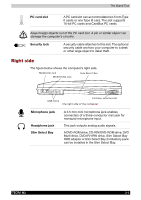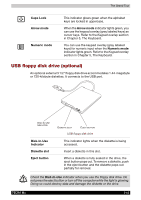Toshiba Tecra M2-S519 User Manual - Page 43
Front with the display open, Display hinge, Microphone, Display screen, Stereo speakers
 |
View all Toshiba Tecra M2-S519 manuals
Add to My Manuals
Save this manual to your list of manuals |
Page 43 highlights
The Grand Tour Front with the display open This section shows the computer with the display open. Refer to the appropriate illustration for details. MICROPHONE DISPLAY HINGE DISPLAY SCREEN LCD SENSOR SWITCH (NOT SHOWN) STEREO SPEAKER (LEFT) STEREO SPEAKER (RIGHT) POWER BUTTON TOSHIBA CONSOLE BUTTON TOSHIBA PRESENTATION BUTTON ACCUPOINT ACCUPOINT CONTROL BUTTONS TOUCH PAD CONTROL BUTTONS TOUCH PAD The front of the computer with the display open The figure above shows the front of the computer with the display open. To open the display, push the display latch on the front of the display and lift up. Position the display at a comfortable viewing angle. Display hinge The display hinge holds the display screen at easy-to-view angles. Microphone A built-in microphone lets you record sound into your applications. Refer to the Using the microphone section in Chapter 4, Operating Basics. Display screen The LCD displays high-contrast text and graphics. The computer's LCD consists of up to 1024 x 768 pixels or 1400 x 1050 pixels. Refer to Display Controller and Modes section in Appendix C. When the computer operates on the AC adaptor the display screen's image will be somewhat brighter than when it operates on battery power. The lower brightness level is intended to save battery power. Stereo speakers The speakers emit sound generated by your software as well as audio alarms, such as low battery condition, generated by the system. TECRA M2 2-8