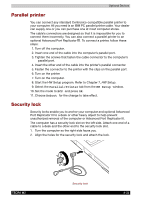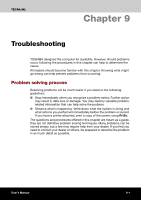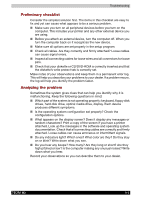Toshiba Tecra M2-S519 User Manual - Page 154
AC power, Battery, DC IN 15V, Problem, Procedure
 |
View all Toshiba Tecra M2-S519 manuals
Add to My Manuals
Save this manual to your list of manuals |
Page 154 highlights
Troubleshooting It is recommended to leave the computer off until the its interior reaches room temperature even though the DC IN 15V indicator stops blinking. If the computer has reached room temperature and still does not start, or if it starts but shuts down quickly contact your dealer. Computer shuts down and its DC IN 15V indicator is flashing in green Indicates a problem with the heat dispersal system. Please contact your dealer. AC power If you have trouble turning on the computer with the AC adaptor connected, check the DC IN 15V indicator. Refer to Chapter 6, Power and Power-Up Modes for more information. Problem AC adaptor doesn't power the computer (DC IN 15V indicator does not glow green) Procedure Check the connections. Make sure the cord is firmly connected to the computer and a power outlet. Check the condition of the cord and terminals. If the cord is frayed or damaged, replace it. If the terminals are soiled, wipe them with cotton or a clean cloth. If the AC adaptor still does not power the computer, contact your dealer. Battery If you suspect a problem with the battery, check the DC IN 15V indicator as well as the Battery indicator. For information on indicators and battery operation see Chapter 6, Power and Power-Up Modes. Problem Procedure Battery doesn't power The battery may be discharged. Connect the AC the computer adaptor to charge the battery. TECRA M2 9-5