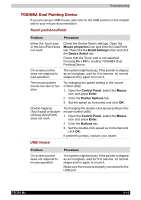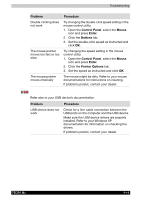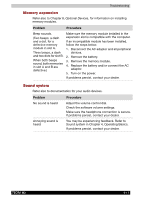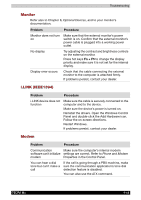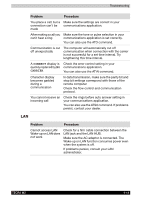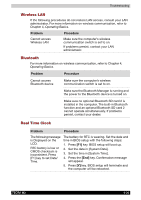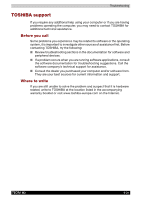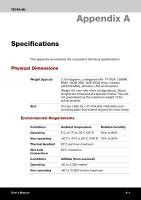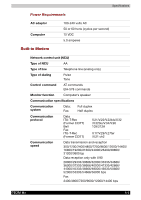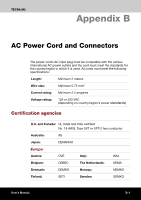Toshiba Tecra M2-S519 User Manual - Page 169
Wireless LAN, Bluetooth, Real Time Clock
 |
View all Toshiba Tecra M2-S519 manuals
Add to My Manuals
Save this manual to your list of manuals |
Page 169 highlights
Troubleshooting Wireless LAN If the following procedures do not restore LAN access, consult your LAN administrator. For more information on wireless communication, refer to Chapter 4, Operating Basics. Problem Procedure Cannot access Wireless LAN Make sure the computer's wireless communication switch is set to on. If problems persist, contact your LAN administrator. Bluetooth For more information on wireless communication, refer to Chapter 4, Operating Basics. Problem Procedure Cannot access Bluetooth device Make sure the computer's wireless communication switch is set to on. Make sure the Bluetooth Manager is running and the power to the Bluetooth device is turned on. Make sure no optional Bluetooth SD card 2 is installed in the computer. The built-in Bluetooth function and an optional Bluetooth SD card 2 cannot operate simultaneously. If problems persist, contact your dealer. Real Time Clock Problem Procedure The following message is Displayed on the LCD: RTC battery is low or CMOS checksum is inconsistent. Press [F1] key to set Date/ Time. The battery for RTC is wearing. Set the date and time in BIOS setup with the following steps: 1. Press [F1] key. BIOS setup will boot up. 2. Set the date in [System Date]. 3. Set the time in [System Time]. 4. Press the [End] key. Confirmation message will appear. 5. Press [Y] key. BIOS setup will terminate and the computer will be rebooted. TECRA M2 9-20