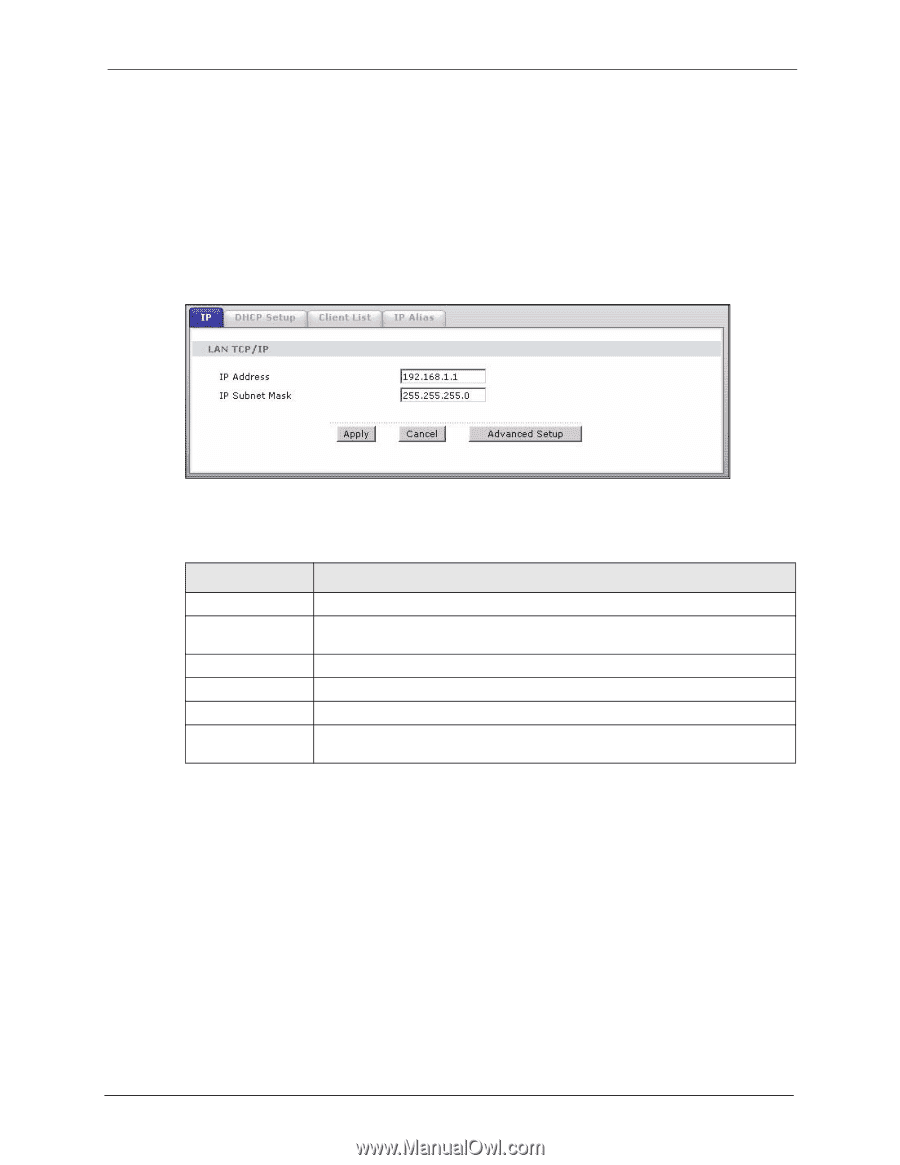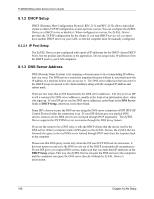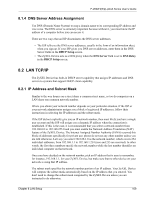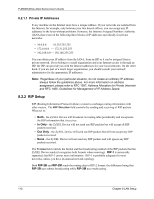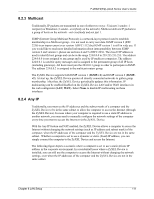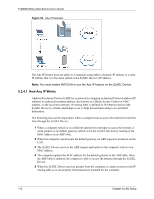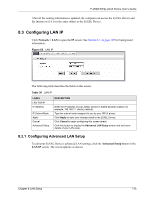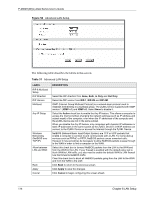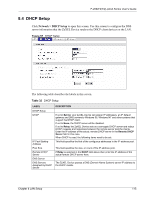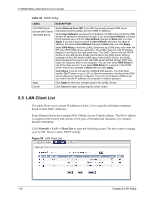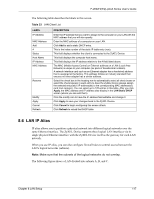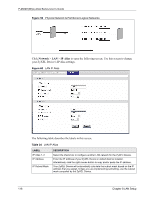ZyXEL P-2602HW-D3A User Guide - Page 113
Configuring LAN IP
 |
View all ZyXEL P-2602HW-D3A manuals
Add to My Manuals
Save this manual to your list of manuals |
Page 113 highlights
P-2602H(W)(L)-DxA Series User's Guide After all the routing information is updated, the computer can access the ZyXEL Device and the Internet as if it is in the same subnet as the ZyXEL Device. 8.3 Configuring LAN IP Click Network > LAN to open the IP screen. See Section 8.1 on page 107 for background information. Figure 55 LAN IP The following table describes the fields in this screen. Table 30 LAN IP LABEL LAN TCP/IP IP Address IP Subnet Mask Apply Cancel Advanced Setup DESCRIPTION Enter the IP address of your ZyXEL Device in dotted decimal notation, for example, 192.168.1.1 (factory default). Type the subnet mask assigned to you by your ISP (if given). Click Apply to save your changes back to the ZyXEL Device. Click Cancel to begin configuring this screen afresh. Click this button to display the Advanced LAN Setup screen and edit more details of your LAN setup. 8.3.1 Configuring Advanced LAN Setup To edit your ZyXEL Device's advanced LAN settings, click the Advanced Setup button in the LAN IP screen. The screen appears as shown. Chapter 8 LAN Setup 113