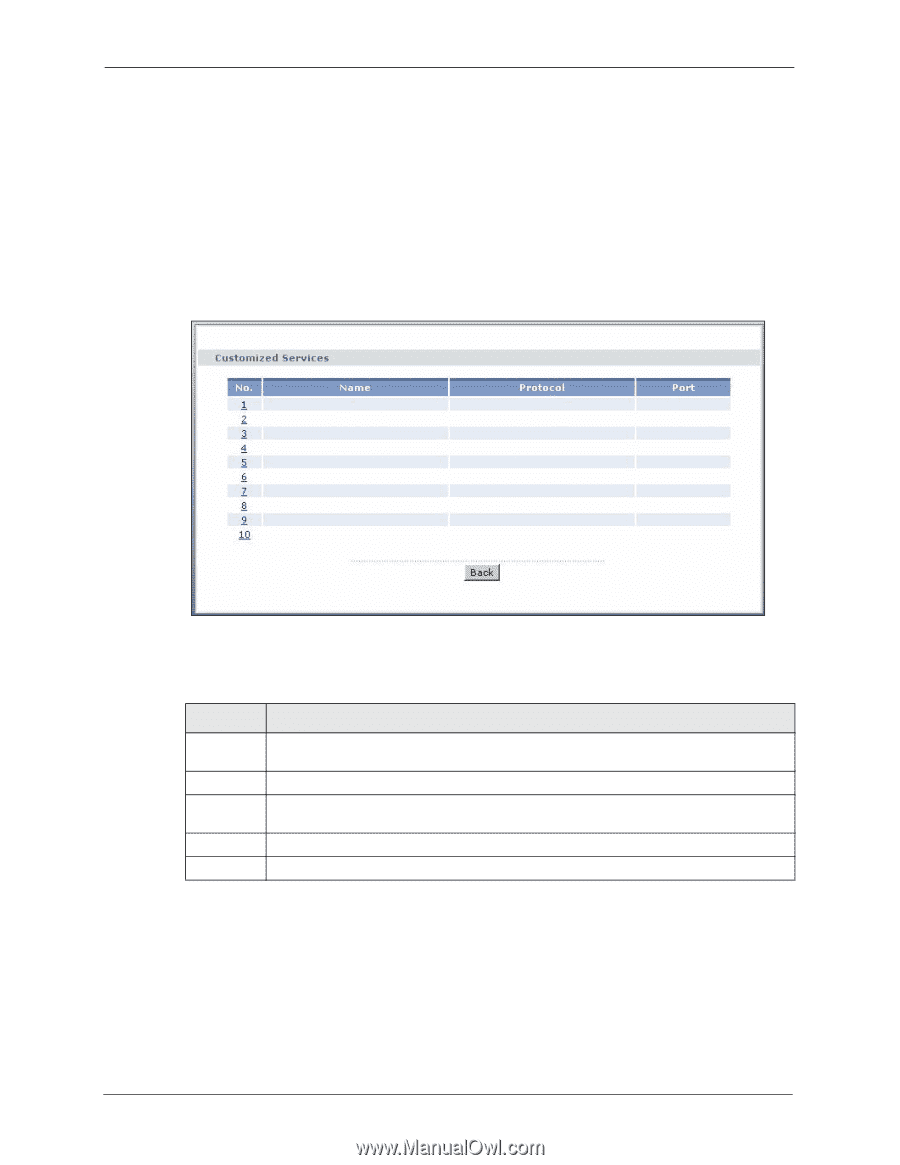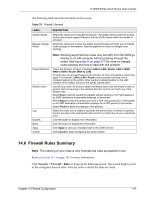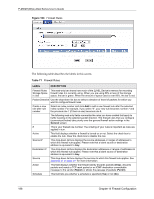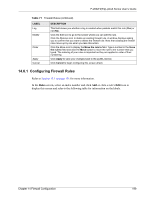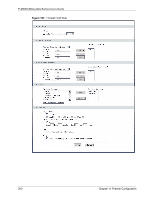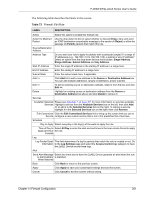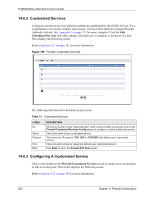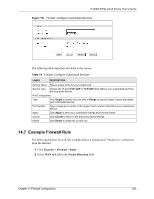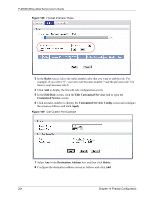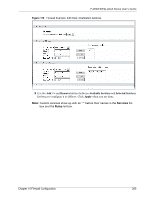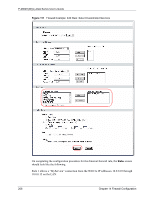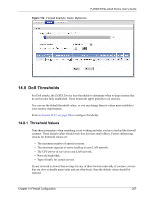ZyXEL P-2602HW-D3A User Guide - Page 202
Customized Services, Configuring A Customized Service
 |
View all ZyXEL P-2602HW-D3A manuals
Add to My Manuals
Save this manual to your list of manuals |
Page 202 highlights
P-2602H(W)(L)-DxA Series User's Guide 14.6.2 Customized Services Configure customized services and port numbers not predefined by the ZyXEL Device. For a comprehensive list of port numbers and services, visit the IANA (Internet Assigned Number Authority) website. See Appendix F on page 371 for some examples. Click the Edit Customized Services link while editing a firewall rule to configure a custom service port. This displays the following screen. Refer to Section 13.1 on page 181 for more information. Figure 106 Firewall: Customized Services The following table describes the labels in this screen. Table 73 Customized Services LABEL No. Name Protocol Port Back DESCRIPTION This is the number of your customized port. Click a rule's number of a service to go to the Firewall Customized Services Config screen to configure or edit a customized service. This is the name of your customized service. This shows the IP protocol (TCP, UDP or TCP/UDP) that defines your customized service. This is the port number or range that defines your customized service. Click Back to return the Firewall Edit Rule screen. 14.6.3 Configuring A Customized Service Click a rule number in the Firewall Customized Services screen to create a new custom port or edit an existing one. This action displays the following screen. Refer to Section 13.1 on page 181 for more information. 202 Chapter 14 Firewall Configuration