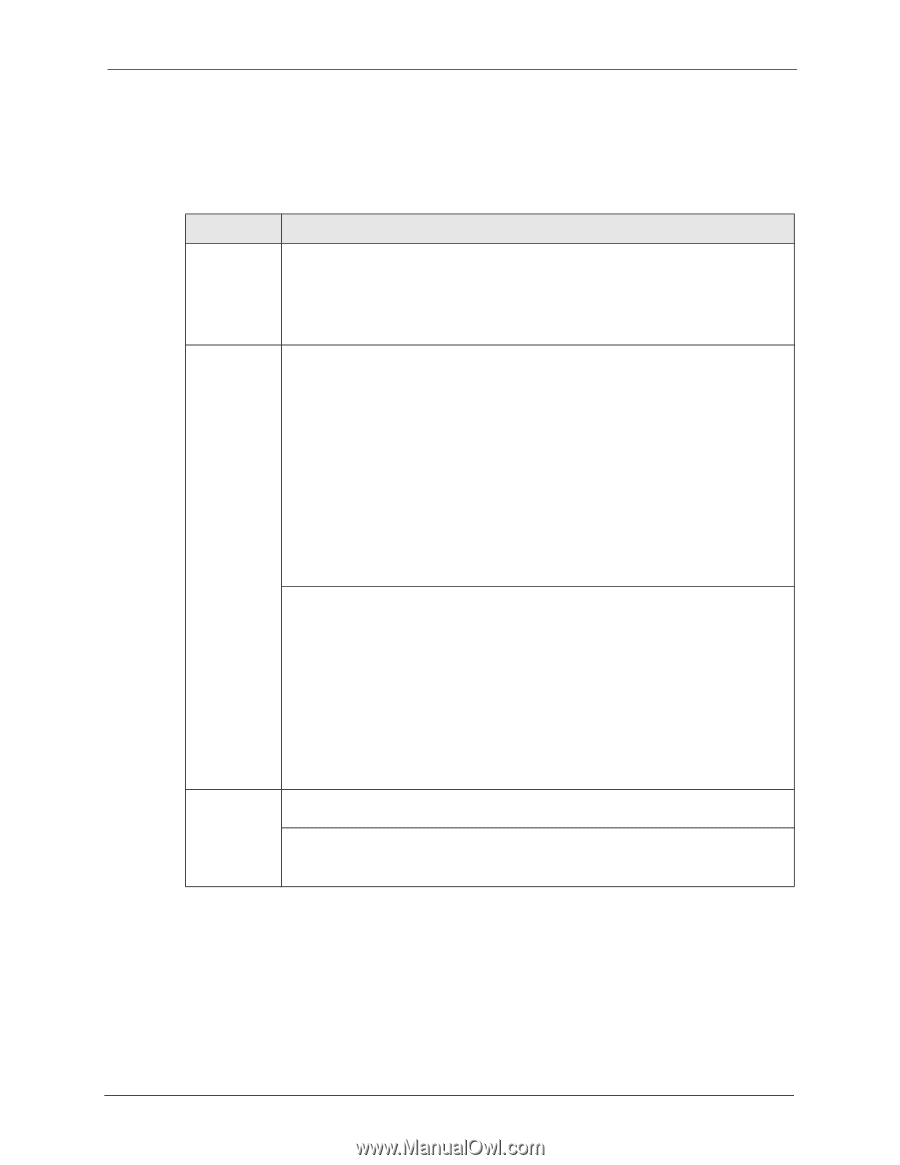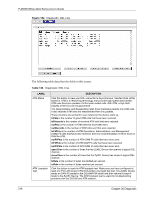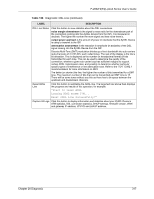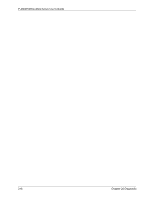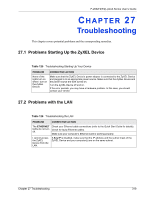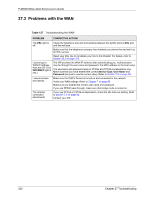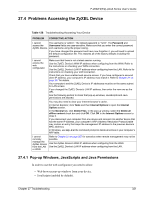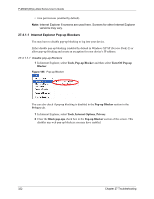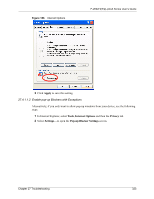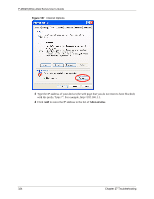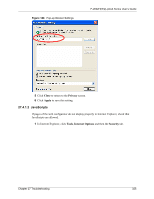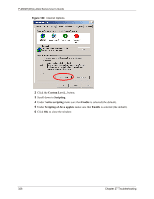ZyXEL P-2602HW-D3A User Guide - Page 321
Problems Accessing the ZyXEL Device
 |
View all ZyXEL P-2602HW-D3A manuals
Add to My Manuals
Save this manual to your list of manuals |
Page 321 highlights
P-2602H(W)(L)-DxA Series User's Guide 27.4 Problems Accessing the ZyXEL Device Table 128 Troubleshooting Accessing Your Device PROBLEM CORRECTIVE ACTION I cannot The username is "admin". The default password is "1234". The Password and access the Username fields are case-sensitive. Make sure that you enter the correct password ZyXEL Device. and username using the proper casing. If you have changed the password and have now forgotten it, you will need to upload the default configuration file. This restores all of the factory defaults including the password. I cannot access the web configurator. Make sure that there is not a telnet session running. Use the ZyXEL Device's WAN IP address when configuring from the WAN. Refer to the instructions on checking your WAN connection. Use the ZyXEL Device's LAN IP address when configuring from the LAN. Refer to for instructions on checking your LAN connection. Check that you have enabled web service access. If you have configured a secured client IP address, your computer's IP address must match it. Refer to Chapter 21 on page 267 for details. Your computer's and the ZyXEL Device's IP addresses must be on the same subnet for LAN access. If you changed the ZyXEL Device's LAN IP address, then enter the new one as the URL. See the following section to check that pop-up windows, JavaScripts and Java permissions are allowed. You may also need to clear your Internet browser's cache. In Internet Explorer, click Tools and then Internet Options to open the Internet Options screen. In the General tab, click Delete Files. In the pop-up window, select the Delete all offline content check box and click OK. Click OK in the Internet Options screen to close it. If you disconnect your computer from one device and connect it to another device that has the same IP address, your computer's ARP (Address Resolution Protocol) table may contain an entry that maps the management IP address to the previous device's MAC address). In Windows, use arp -d at the command prompt to delete all entries in your computer's ARP table. I cannot remotely manage the ZyXEL Device from the LAN or WAN. Refer to Chapter 21 on page 267 for scenarios when remote management may not be possible. Use the ZyXEL Device's WAN IP address when configuring from the WAN. Use the ZyXEL Device's LAN IP address when configuring from the LAN. 27.4.1 Pop-up Windows, JavaScripts and Java Permissions In order to use the web configurator you need to allow: • Web browser pop-up windows from your device. • JavaScripts (enabled by default). Chapter 27 Troubleshooting 321