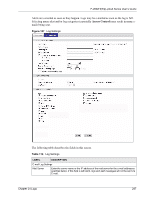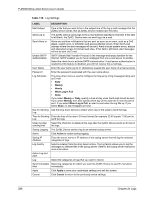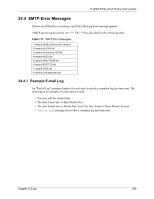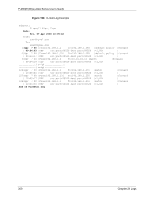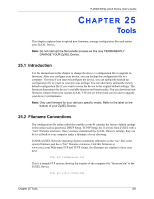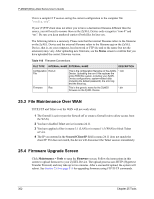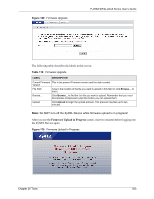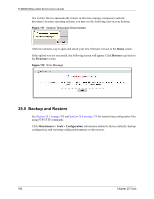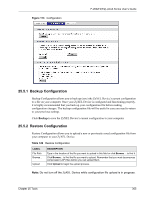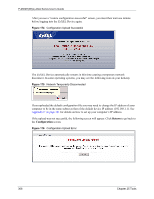ZyXEL P-2602HW-D3A User Guide - Page 302
File Maintenance Over WAN, Firmware Upgrade Screen
 |
View all ZyXEL P-2602HW-D3A manuals
Add to My Manuals
Save this manual to your list of manuals |
Page 302 highlights
P-2602H(W)(L)-DxA Series User's Guide This is a sample FTP session saving the current configuration to the computer file "config.cfg". If your (T)FTP client does not allow you to have a destination filename different than the source, you will need to rename them as the ZyXEL Device only recognizes "rom-0" and "ras". Be sure you keep unaltered copies of both files for later use. The following table is a summary. Please note that the internal filename refers to the filename on the ZyXEL Device and the external filename refers to the filename not on the ZyXEL Device, that is, on your computer, local network or FTP site and so the name (but not the extension) may vary. After uploading new firmware, see the Status screen to confirm that you have uploaded the correct firmware version. Table 118 Filename Conventions FILE TYPE INTERNAL NAME EXTERNAL NAME DESCRIPTION Configuration Rom-0 File Firmware Ras This is the configuration filename on the ZyXEL Device. Uploading the rom-0 file replaces the entire ROM file system, including your ZyXEL Device configurations, system-related data (including the default password), the error log and the trace log. *.rom This is the generic name for the ZyNOS firmware on the ZyXEL Device. *.bin 25.3 File Maintenance Over WAN TFTP, FTP and Telnet over the WAN will not work when: 1 The firewall is active (turn the firewall off or create a firewall rule to allow access from the WAN). 2 You have disabled Telnet service in menu 24.11. 3 You have applied a filter in menu 3.1 (LAN) or in menu 11.5 (WAN) to block Telnet service. 4 The IP you entered in the Secured Client IP field in menu 24.11 does not match the client IP. If it does not match, the device will disconnect the Telnet session immediately. 25.4 Firmware Upgrade Screen Click Maintenance > Tools to open the Firmware screen. Follow the instructions in this screen to upload firmware to your ZyXEL Device. The upload process uses HTTP (Hypertext Transfer Protocol) and may take up to two minutes. After a successful upload, the system will reboot. See Section 25.9 on page 311 for upgrading firmware using FTP/TFTP commands. 302 Chapter 25 Tools