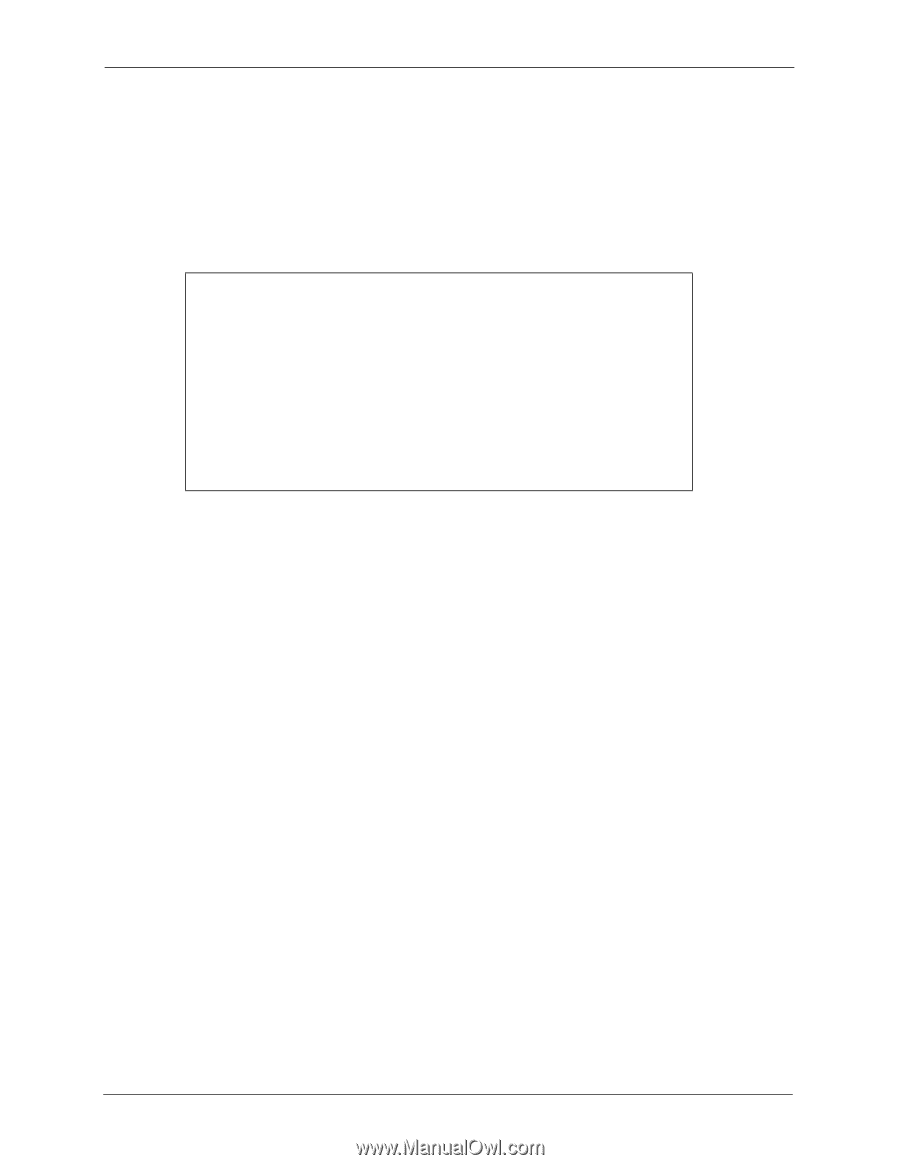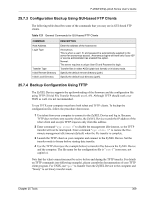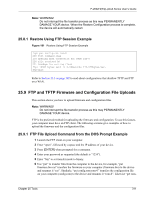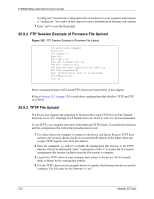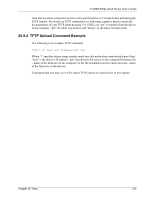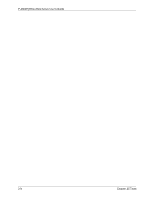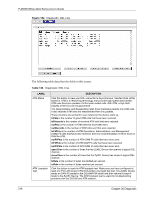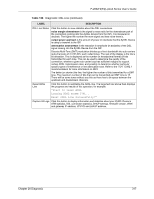ZyXEL P-2602HW-D3A User Guide - Page 312
FTP Session Example of Firmware File Upload, TFTP File Upload
 |
View all ZyXEL P-2602HW-D3A manuals
Add to My Manuals
Save this manual to your list of manuals |
Page 312 highlights
P-2602H(W)(L)-DxA Series User's Guide 0 config.rom" transfers the configuration file on the device to your computer and renames it "config.rom." See earlier in this chapter for more information on filename conventions. 7 Enter "quit" to exit the ftp prompt. 25.9.2 FTP Session Example of Firmware File Upload Figure 182 FTP Session Example of Firmware File Upload 331 Enter PASS command Password: 230 Logged in ftp> bin 200 Type I OK ftp> put firmware.bin ras 200 Port command okay 150 Opening data connection for STOR ras 226 File received OK ftp: 1103936 bytes sent in 1.10Seconds 297.89Kbytes/sec. ftp> quit More commands (found in GUI-based FTP clients) are listed earlier in this chapter. Refer to Section 25.3 on page 302 to read about configurations that disallow TFTP and FTP over WAN. 25.9.3 TFTP File Upload The device also supports the uploading of firmware files using TFTP (Trivial File Transfer Protocol) over LAN. Although TFTP should work over WAN as well, it is not recommended. To use TFTP, your computer must have both telnet and TFTP clients. To transfer the firmware and the configuration file, follow the procedure shown next. 1 Use telnet from your computer to connect to the device and log in. Because TFTP does not have any security checks, the device records the IP address of the telnet client and accepts TFTP requests only from this address. 2 Enter the command "sys stdio 0" to disable the management idle timeout, so the TFTP transfer will not be interrupted. Enter "command sys stdio 5" to restore the five-minute management idle timeout (default) when the file transfer is complete. 3 Launch the TFTP client on your computer and connect to the device. Set the transfer mode to binary before starting data transfer. 4 Use the TFTP client (see the example below) to transfer files between the device and the computer. The file name for the firmware is "ras". 312 Chapter 25 Tools