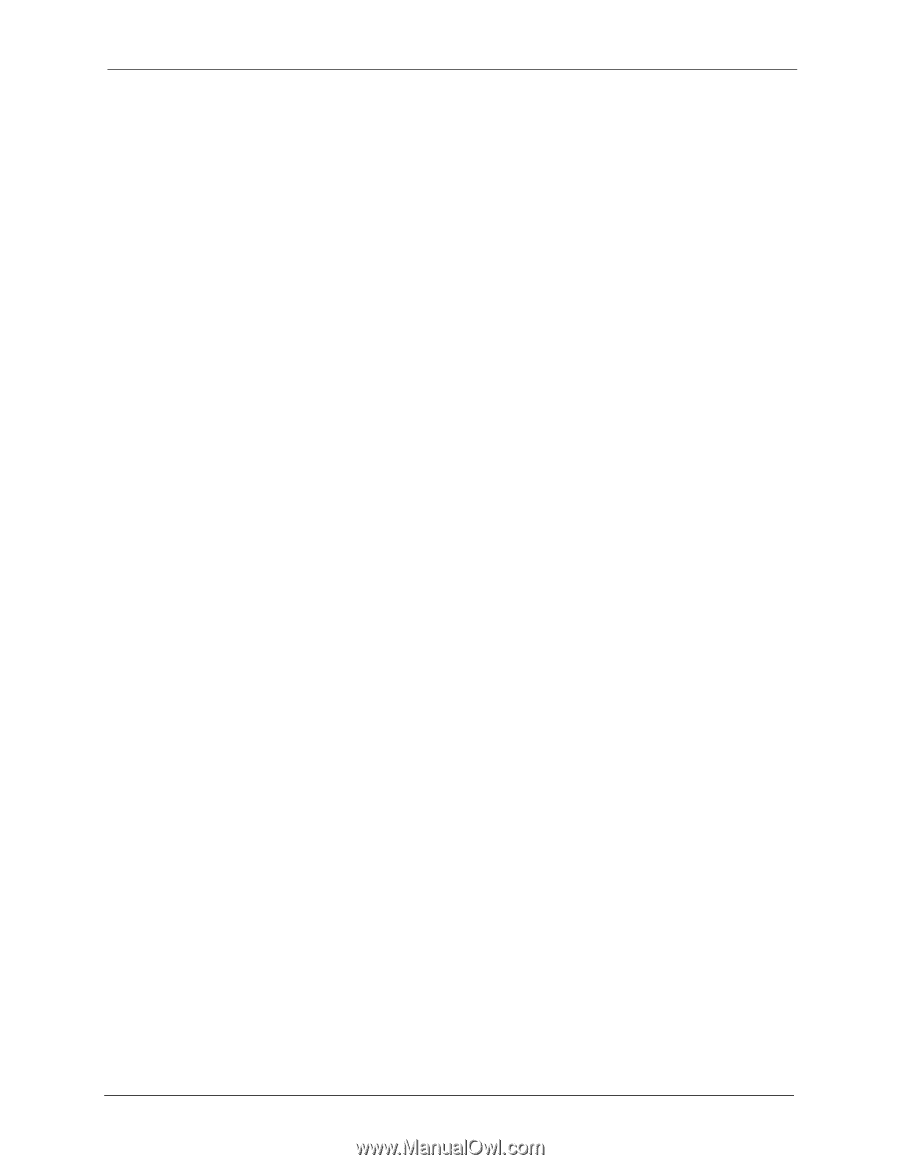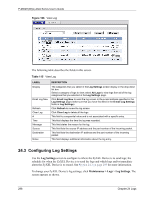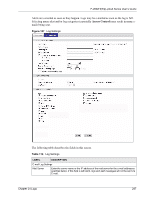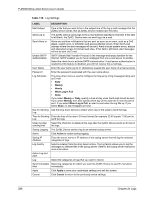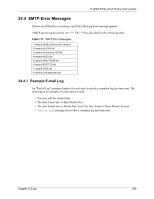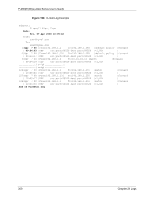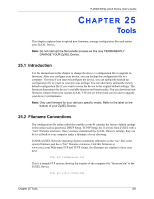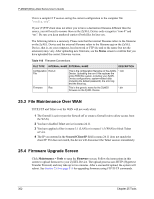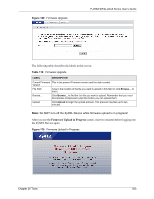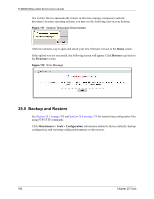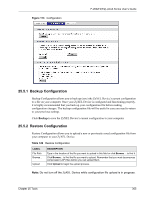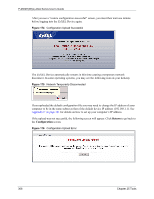ZyXEL P-2602HW-D3A User Guide - Page 301
Tools
 |
View all ZyXEL P-2602HW-D3A manuals
Add to My Manuals
Save this manual to your list of manuals |
Page 301 highlights
P-2602H(W)(L)-DxA Series User's Guide CHAPTER 25 Tools This chapter explains how to upload new firmware, manage configuration files and restart your ZyXEL Device. Note: Do not interrupt the file transfer process as this may PERMANENTLY DAMAGE YOUR ZyXEL Device. 25.1 Introduction Use the instructions in this chapter to change the device's configuration file or upgrade its firmware. After you configure your device, you can backup the configuration file to a computer. That way if you later misconfigure the device, you can upload the backed up configuration file to return to your previous settings. You can alternately upload the factory default configuration file if you want to return the device to the original default settings. The firmware determines the device's available features and functionality. You can download new firmware releases from your nearest ZyXEL FTP site (or www.zyxel.com) to use to upgrade your device's performance. Note: Only use firmware for your device's specific model. Refer to the label on the bottom of your ZyXEL Device. 25.2 Filename Conventions The configuration file (often called the romfile or rom-0) contains the factory default settings in the menus such as password, DHCP Setup, TCP/IP Setup, etc. It arrives from ZyXEL with a "rom" filename extension. Once you have customized the ZyXEL Device's settings, they can be saved back to your computer under a filename of your choosing. ZyNOS (ZyXEL Network Operating System sometimes referred to as the "ras" file) is the system firmware and has a "bin" filename extension. Find this firmware at www.zyxel.com.With many FTP and TFTP clients, the filenames are similar to those seen next. ftp> put firmware.bin ras This is a sample FTP session showing the transfer of the computer file "firmware.bin" to the ZyXEL Device. ftp> get rom-0 config.cfg Chapter 25 Tools 301