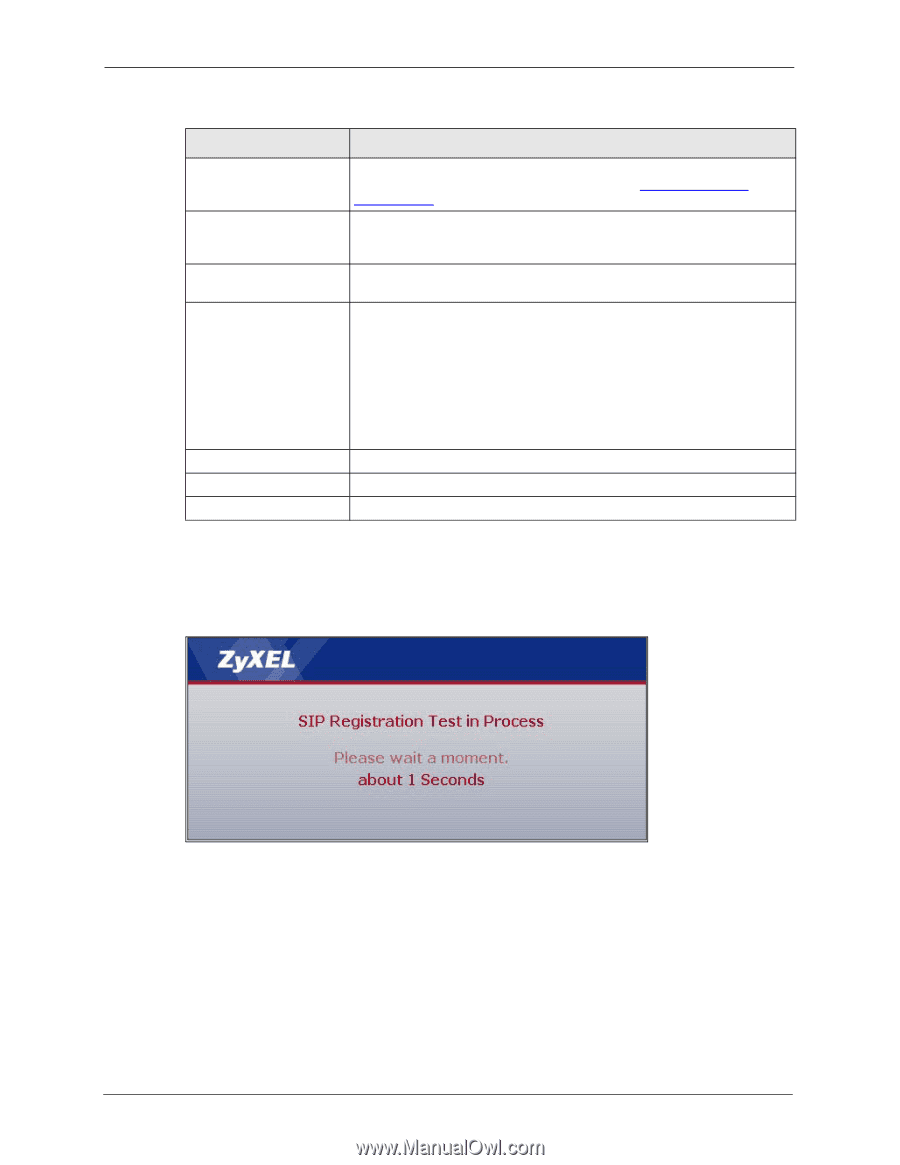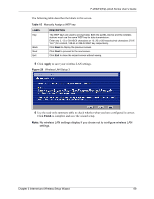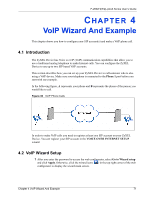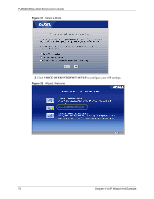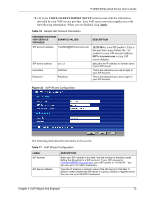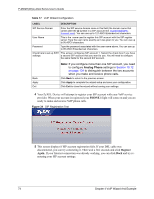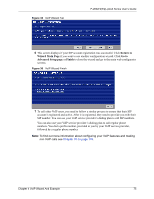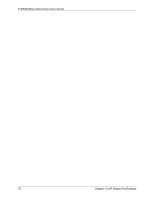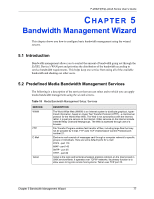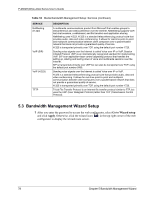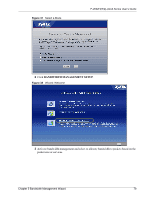ZyXEL P-2602HW-D3A User Guide - Page 74
Analog Phone
 |
View all ZyXEL P-2602HW-D3A manuals
Add to My Manuals
Save this manual to your list of manuals |
Page 74 highlights
P-2602H(W)(L)-DxA Series User's Guide Table 17 VoIP Wizard Configuration LABEL DESCRIPTION SIP Service Domain Enter the SIP service domain name in this field (the domain name that comes after the @ symbol in a SIP account like [email protected]). You can use up to 127 ASCII Extended set characters. User Name This is the name used to register this SIP account with the SIP register server. Type the user name exactly as it was given to you. You can use up to 95 ASCII characters. Password Type the password associated with the user name above. You can use up to 95 ASCII Extended set characters. Check here to set up SIP2 This screen configures SIP account 1. Select the check box if you have settings. a second SIP account that you want to use. You will need to configure the same fields for the second SIP account. Back Apply Exit Note: If you configure more than one SIP account, you need to configure Analog Phone settings in Section 10.12 on page 134 to distinguish between the two accounts when you make and receive phone calls. Click Back to return to the previous screen. Click Apply to complete the wizard setup and save your configuration. Click Exit to close the wizard without saving your settings. 4 Your ZyXEL Device will attempt to register your SIP account with your VoIP service provider. When your account is registered your PHONE 1 light will come on and you are ready to make and receive VoIP phone calls. Figure 34 SIP Registration Test 5 This screen displays if SIP account registration fails. If your DSL cable was disconnected, you can try connecting it. Then wait a few seconds and click Register Again. If your Internet connection was already working, you can click Back and try reentering your SIP account settings. 74 Chapter 4 VoIP Wizard And Example