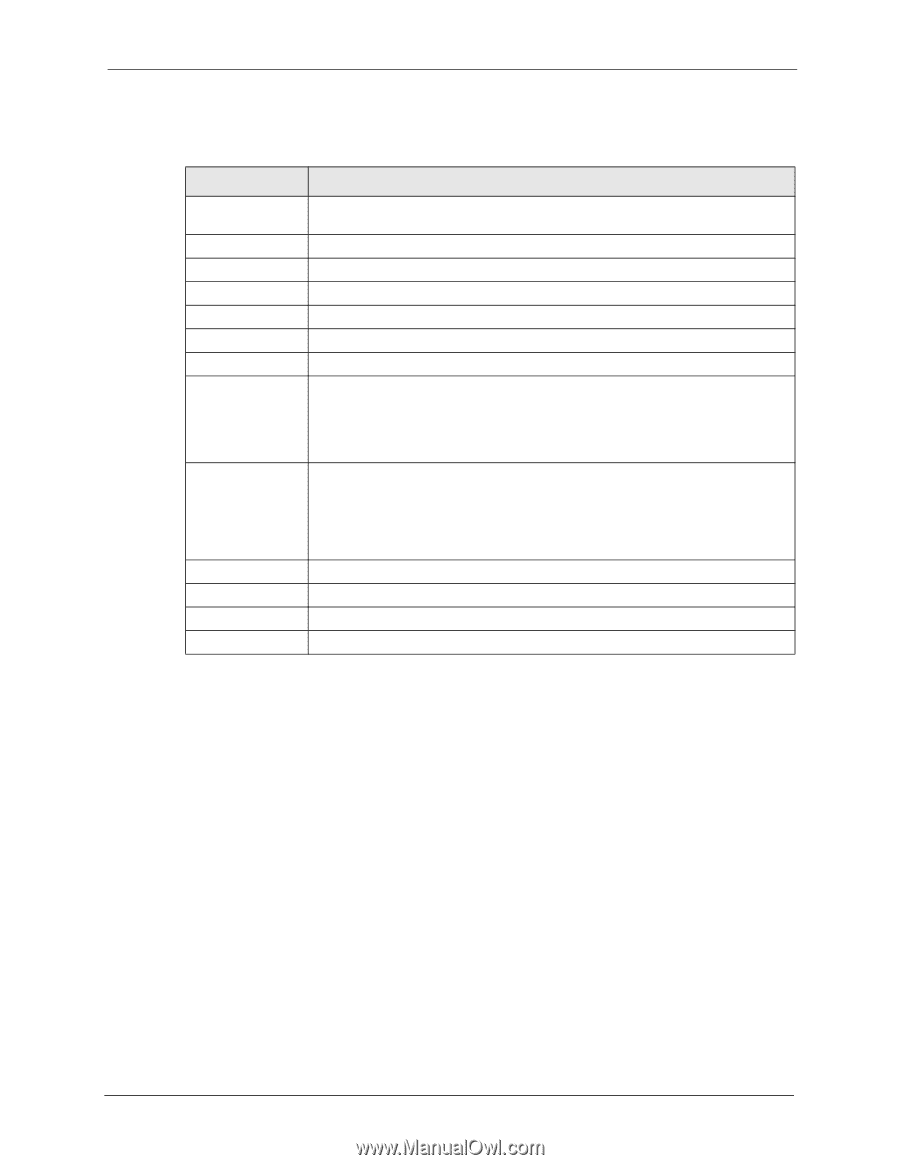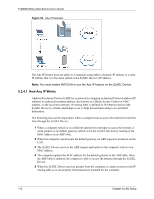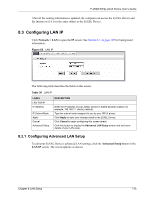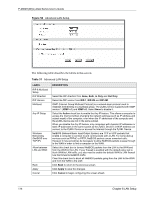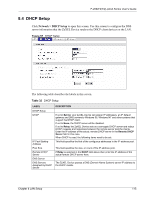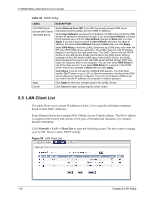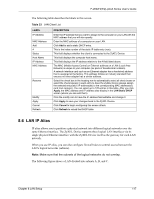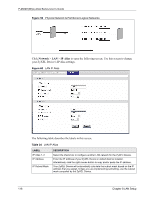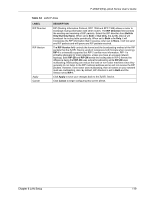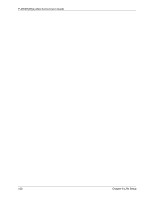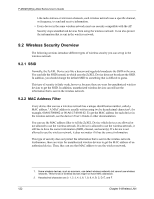ZyXEL P-2602HW-D3A User Guide - Page 117
LAN IP Alias
 |
View all ZyXEL P-2602HW-D3A manuals
Add to My Manuals
Save this manual to your list of manuals |
Page 117 highlights
P-2602H(W)(L)-DxA Series User's Guide The following table describes the labels in this screen. Table 33 LAN Client List LABEL IP Address MAC Address Add # Status Host Name IP Address MAC Address Reserve Modify Apply Cancel Refresh DESCRIPTION Enter the IP address that you want to assign to the computer on your LAN with the MAC address that you will also specify. Enter the MAC address of a computer on your LAN. Click Add to add a static DHCP entry. This is the index number of the static IP table entry (row). This field displays whether the client is connected to the ZyXEL Device. This field displays the computer host name. This field displays the IP address relative to the # field listed above. The MAC (Media Access Control) or Ethernet address on a LAN (Local Area Network) is unique to your computer (six pairs of hexadecimal notation). A network interface card such as an Ethernet adapter has a hardwired address that is assigned at the factory. This address follows an industry standard that ensures no other adapter has a similar address. Select the check box in the heading row to automatically select all check boxes or select the check box(es) in each entry to have the ZyXEL Device always assign the selected entry(ies)'s IP address(es) to the corresponding MAC address(es) (and host name(s)). You can select up to 128 entries in this table. After you click Apply, the MAC address and IP address also display in the LAN Static DHCP screen (where you can edit them). Click the modify icon to have the IP address field editable and change it. Click Apply to save your changes back to the ZyXEL Device. Click Cancel to begin configuring this screen afresh. Click Refresh to reload the DHCP table. 8.6 LAN IP Alias IP alias allows you to partition a physical network into different logical networks over the same Ethernet interface. The ZyXEL Device supports three logical LAN interfaces via its single physical Ethernet interface with the ZyXEL Device itself as the gateway for each LAN network. When you use IP alias, you can also configure firewall rules to control access between the LAN's logical networks (subnets). Note: Make sure that the subnets of the logical networks do not overlap. The following figure shows a LAN divided into subnets A, B, and C. Chapter 8 LAN Setup 117