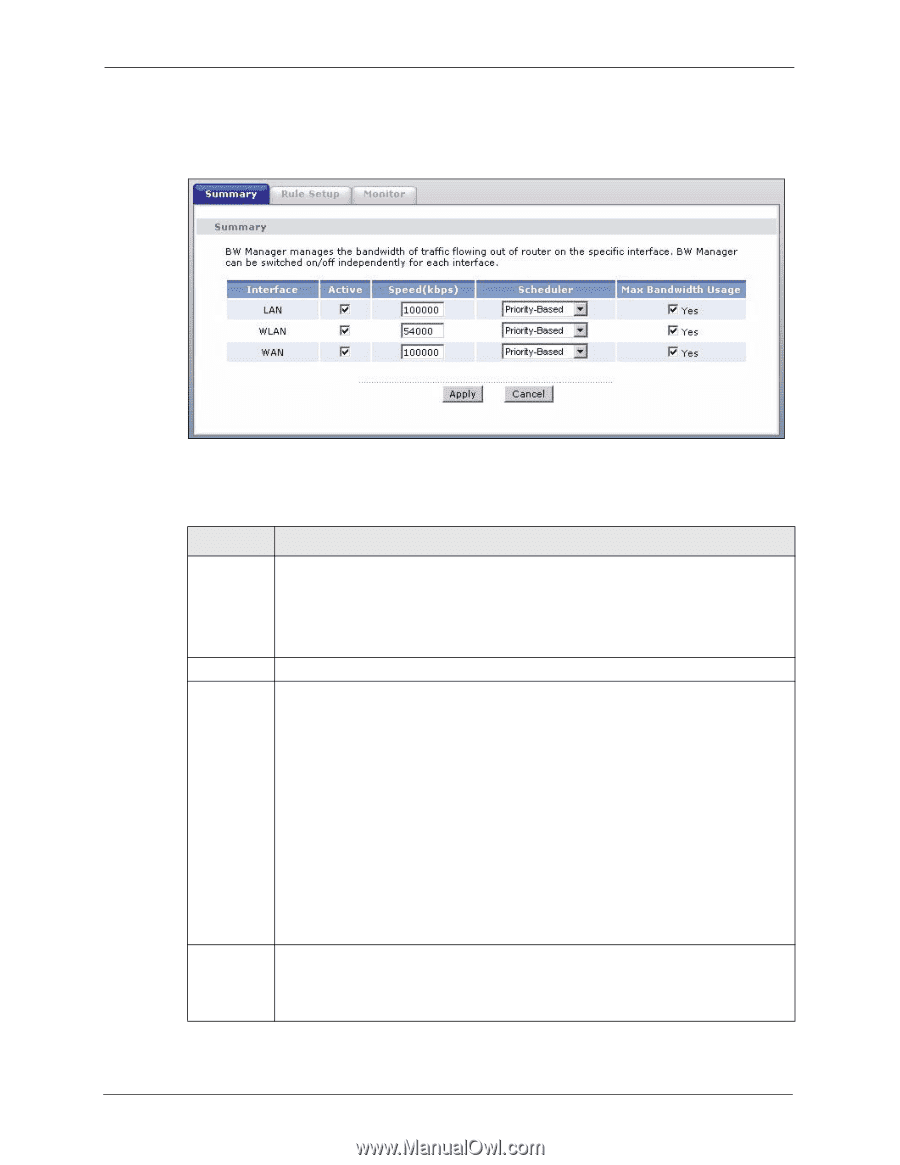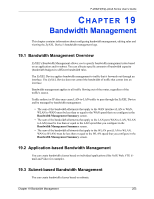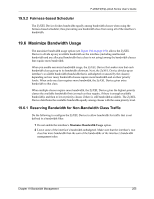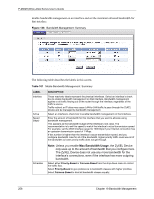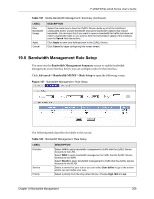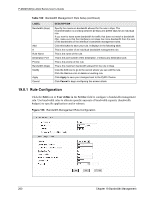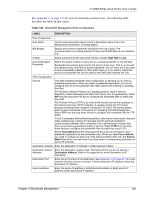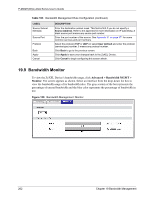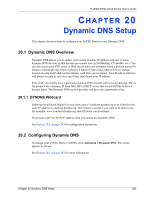ZyXEL P-2602HW-D3A User Guide - Page 258
Max Bandwidth Usage
 |
View all ZyXEL P-2602HW-D3A manuals
Add to My Manuals
Save this manual to your list of manuals |
Page 258 highlights
P-2602H(W)(L)-DxA Series User's Guide Enable bandwidth management on an interface and set the maximum allowed bandwidth for that interface. Figure 136 Bandwidth Management: Summary The following table describes the labels in this screen. Table 101 Media Bandwidth Management: Summary LABEL Interface Active Speed (kbps) DESCRIPTION These read-only labels represent the physical interfaces. Select an interface's check box to enable bandwidth management on that interface. Bandwidth management applies to all traffic flowing out of the router through the interface, regardless of the traffic's source. Traffic redirect or IP alias may cause LAN-to-LAN traffic to pass through the ZyXEL Device and be managed by bandwidth management. Select an interface's check box to enable bandwidth management on that interface. Enter the amount of bandwidth for this interface that you want to allocate using bandwidth management. This appears as the bandwidth budget of the interface's root class. The recommendation is to set this speed to match the interface's actual transmission speed. For example, set the WAN interface speed to 1000 kbps if your Internet connection has an upstream transmission speed of 1 Mbps. If this number is higher than the interface's actual transmission speed, and you configure bandwidth rules for all of the bandwidth, higher priority traffic could use all of the bandwidth so lower priority traffic does not get through. Scheduler Note: Unless you enable Max Bandwidth Usage, the ZyXEL Device only uses up to the amount of bandwidth that you configure here. The ZyXEL Device does not use any more bandwidth for the interface's connections, even if the interface has more outgoing bandwidth. Select either Priority-Based or Fairness-Based from the drop-down menu to control the traffic flow. Select Priority-Based to give preference to bandwidth classes with higher priorities. Select Fairness-Based to treat all bandwidth classes equally. 258 Chapter 19 Bandwidth Management