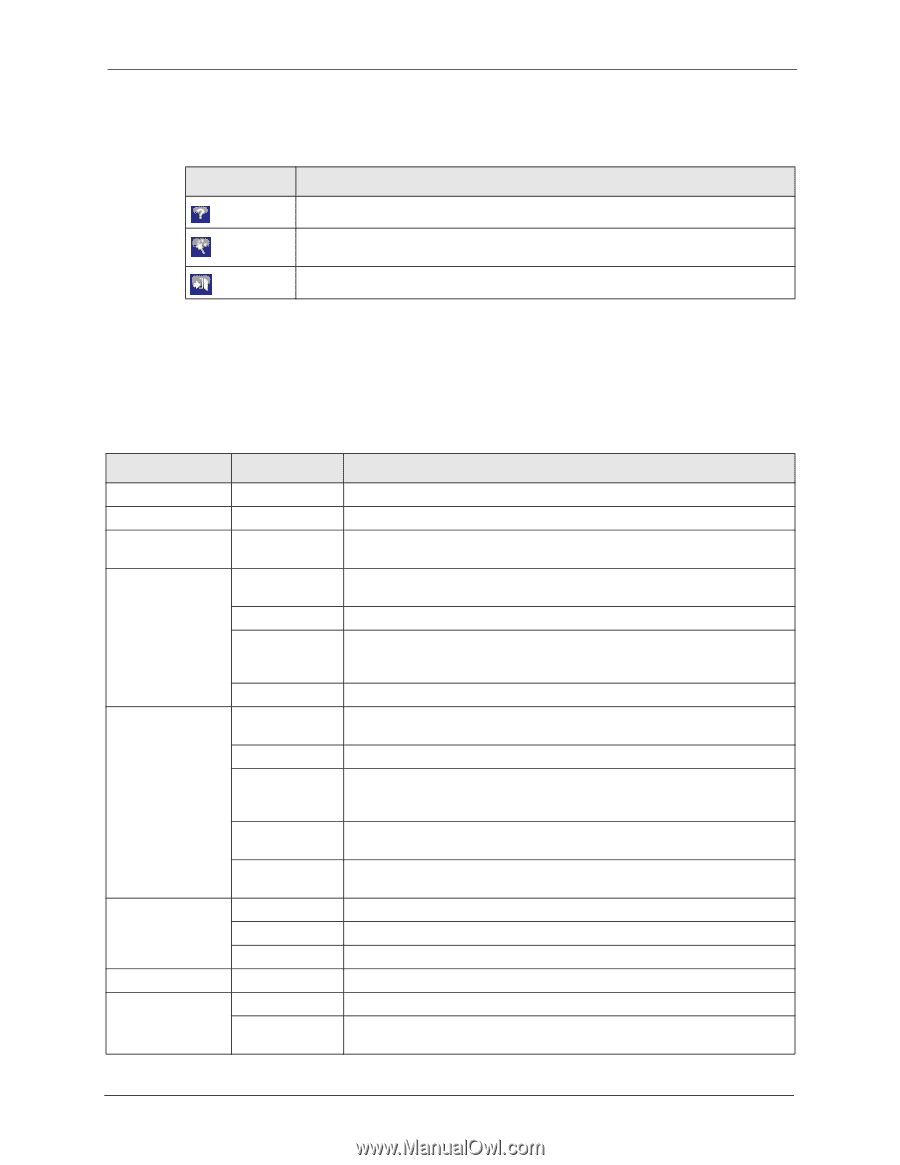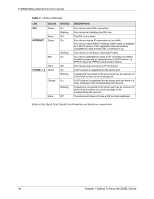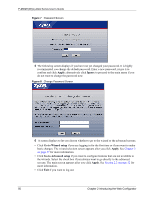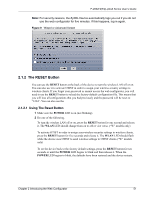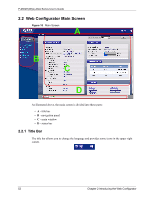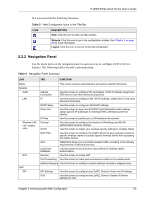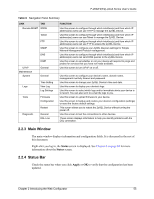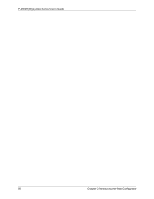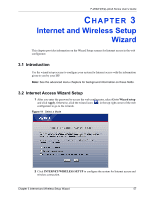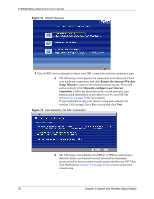ZyXEL P-2602HW-D3A User Guide - Page 53
Navigation Panel
 |
View all ZyXEL P-2602HW-D3A manuals
Add to My Manuals
Save this manual to your list of manuals |
Page 53 highlights
P-2602H(W)(L)-DxA Series User's Guide The icons provide the following functions. Table 5 Web Configurator Icons in the Title Bar ICON DESCRIPTION Help: Click this icon to open up help screens. Wizards: Click this icon to go to the configuration wizards. See Chapter 3 on page 57 for more information. Logout: Click this icon to log out of the web configurator. 2.2.2 Navigation Panel Use the menu items on the navigation panel to open screens to configure ZyXEL Device features. The following tables describe each menu item. Table 6 Navigation Panel Summary LINK Status Network WAN LAN Wireless LAN ("W" models only) NAT VoIP SIP TAB FUNCTION This screen contains administrative and system-related information. Internet Connection Use this screen to configure ISP parameters, WAN IP address assignment, DNS servers and other advanced properties. IP Use this screen to configure LAN TCP/IP settings, enable Any IP and other advanced properties. DHCP Setup Use this screen to configure LAN DHCP settings. Client List Use this screen to view current DHCP client information and to always assign specific IP addresses to individual MAC addresses (and host names). IP Alias Use this screen to partition your LAN interface into subnets. General Use this screen to configure the wireless LAN settings and WLAN authentication/security settings. OTIST Use this screen to assign your wireless security settings to wireless clients. MAC Filter Use this screen to configure the ZyXEL Device to give exclusive access to specific wireless clients or exclude specific wireless clients from accessing the ZyXEL Device. QoS WMM QoS allows you to prioritize wireless traffic according to the delivery requirements of individual services. Local User Database Use this screen to set up built-in user profiles for wireless station authentication. General Use this screen to enable NAT. Port Forwarding Use this screen to make your local servers visible to the outside world. Address Mapping Use this screen to configure network address translation mapping rules. SIP Settings QoS Use this screen to configure your ZyXEL Device's Voice over IP settings. Use this screen to configure your ZyXEL Device's Quality of Service settings for VoIP. Chapter 2 Introducing the Web Configurator 53