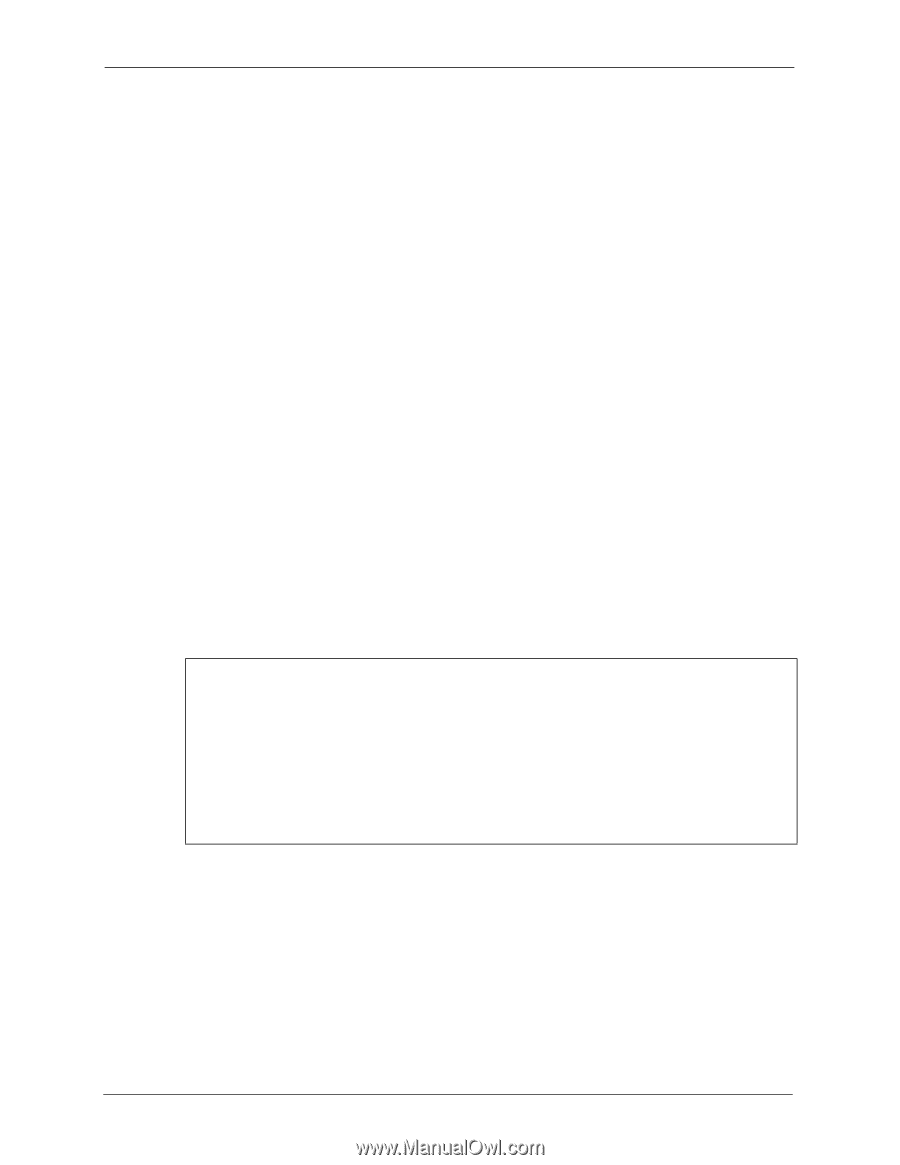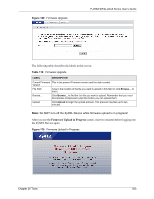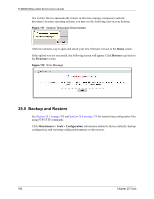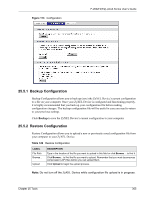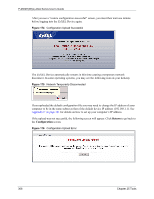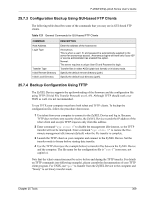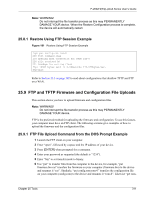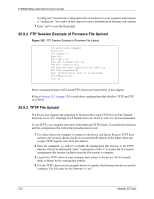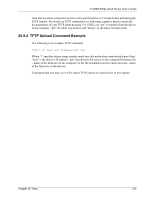ZyXEL P-2602HW-D3A User Guide - Page 308
Using FTP or TFTP to Back Up Configuration
 |
View all ZyXEL P-2602HW-D3A manuals
Add to My Manuals
Save this manual to your list of manuals |
Page 308 highlights
P-2602H(W)(L)-DxA Series User's Guide 25.7 Using FTP or TFTP to Back Up Configuration This section covers how to use FTP or TFTP to save your device's configuration file to your computer. 25.7.1 Using the FTP Commands to Back Up Configuration 1 Launch the FTP client on your computer. 2 Enter "open", followed by a space and the IP address of your ZyXEL Device. 3 Press [ENTER] when prompted for a username. 4 Enter your password as requested (the default is "1234"). 5 Enter "bin" to set transfer mode to binary. 6 Use "get" to transfer files from the ZyXEL Device to the computer, for example, "get rom-0 config.rom" transfers the configuration file on the ZyXEL Device to your computer and renames it "config.rom". See earlier in this chapter for more information on filename conventions. 7 Enter "quit" to exit the ftp prompt. 25.7.2 FTP Command Configuration Backup Example This figure gives an example of using FTP commands from the DOS command prompt to save your device's configuration onto your computer. Figure 180 FTP Session Example 331 Enter PASS command Password: 230 Logged in ftp> bin 200 Type I OK ftp> get rom-0 zyxel.rom 200 Port command okay 150 Opening data connection for STOR ras 226 File received OK ftp: 16384 bytes sent in 1.10Seconds 297.89Kbytes/sec. ftp> quit 308 Chapter 25 Tools